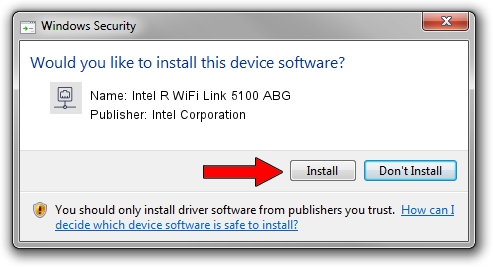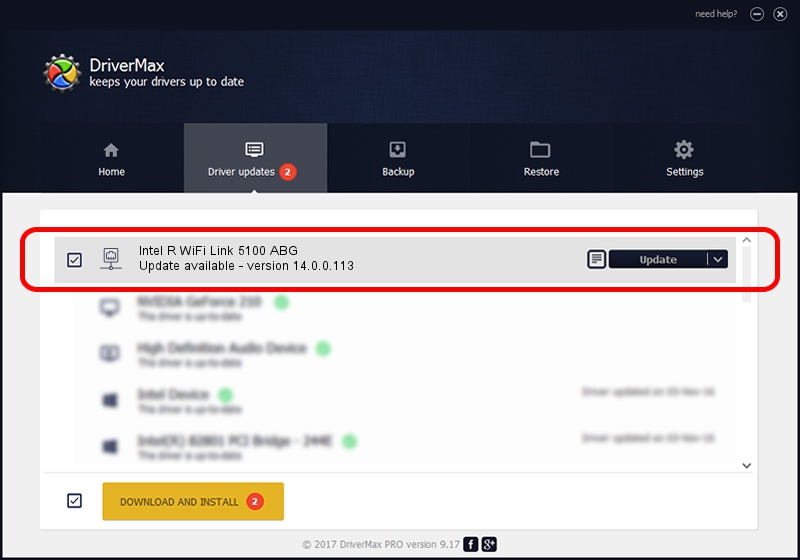Advertising seems to be blocked by your browser.
The ads help us provide this software and web site to you for free.
Please support our project by allowing our site to show ads.
Home /
Manufacturers /
Intel Corporation /
Intel R WiFi Link 5100 ABG /
PCI/VEN_8086&DEV_4237&SUBSYS_12168086 /
14.0.0.113 Nov 09, 2010
Intel Corporation Intel R WiFi Link 5100 ABG - two ways of downloading and installing the driver
Intel R WiFi Link 5100 ABG is a Network Adapters hardware device. This Windows driver was developed by Intel Corporation. In order to make sure you are downloading the exact right driver the hardware id is PCI/VEN_8086&DEV_4237&SUBSYS_12168086.
1. How to manually install Intel Corporation Intel R WiFi Link 5100 ABG driver
- Download the driver setup file for Intel Corporation Intel R WiFi Link 5100 ABG driver from the link below. This is the download link for the driver version 14.0.0.113 released on 2010-11-09.
- Run the driver setup file from a Windows account with the highest privileges (rights). If your UAC (User Access Control) is started then you will have to confirm the installation of the driver and run the setup with administrative rights.
- Go through the driver setup wizard, which should be pretty straightforward. The driver setup wizard will scan your PC for compatible devices and will install the driver.
- Shutdown and restart your PC and enjoy the fresh driver, it is as simple as that.
Driver rating 3.4 stars out of 57974 votes.
2. The easy way: using DriverMax to install Intel Corporation Intel R WiFi Link 5100 ABG driver
The most important advantage of using DriverMax is that it will install the driver for you in just a few seconds and it will keep each driver up to date. How easy can you install a driver with DriverMax? Let's see!
- Start DriverMax and press on the yellow button named ~SCAN FOR DRIVER UPDATES NOW~. Wait for DriverMax to analyze each driver on your computer.
- Take a look at the list of detected driver updates. Scroll the list down until you find the Intel Corporation Intel R WiFi Link 5100 ABG driver. Click the Update button.
- That's all, the driver is now installed!

Jun 20 2016 12:48PM / Written by Daniel Statescu for DriverMax
follow @DanielStatescu