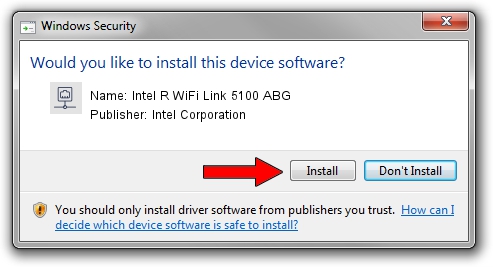Advertising seems to be blocked by your browser.
The ads help us provide this software and web site to you for free.
Please support our project by allowing our site to show ads.
Home /
Manufacturers /
Intel Corporation /
Intel R WiFi Link 5100 ABG /
PCI/VEN_8086&DEV_4237&SUBSYS_12168086 /
13.3.0.24 Jul 14, 2010
Intel Corporation Intel R WiFi Link 5100 ABG how to download and install the driver
Intel R WiFi Link 5100 ABG is a Network Adapters device. This driver was developed by Intel Corporation. PCI/VEN_8086&DEV_4237&SUBSYS_12168086 is the matching hardware id of this device.
1. Intel Corporation Intel R WiFi Link 5100 ABG driver - how to install it manually
- Download the driver setup file for Intel Corporation Intel R WiFi Link 5100 ABG driver from the link below. This download link is for the driver version 13.3.0.24 released on 2010-07-14.
- Run the driver installation file from a Windows account with the highest privileges (rights). If your UAC (User Access Control) is enabled then you will have to accept of the driver and run the setup with administrative rights.
- Go through the driver installation wizard, which should be quite straightforward. The driver installation wizard will analyze your PC for compatible devices and will install the driver.
- Restart your computer and enjoy the new driver, it is as simple as that.
This driver was rated with an average of 3.9 stars by 38677 users.
2. How to install Intel Corporation Intel R WiFi Link 5100 ABG driver using DriverMax
The most important advantage of using DriverMax is that it will setup the driver for you in just a few seconds and it will keep each driver up to date, not just this one. How can you install a driver with DriverMax? Let's see!
- Start DriverMax and press on the yellow button named ~SCAN FOR DRIVER UPDATES NOW~. Wait for DriverMax to analyze each driver on your computer.
- Take a look at the list of detected driver updates. Search the list until you find the Intel Corporation Intel R WiFi Link 5100 ABG driver. Click the Update button.
- That's it, you installed your first driver!

Jun 20 2016 12:48PM / Written by Andreea Kartman for DriverMax
follow @DeeaKartman