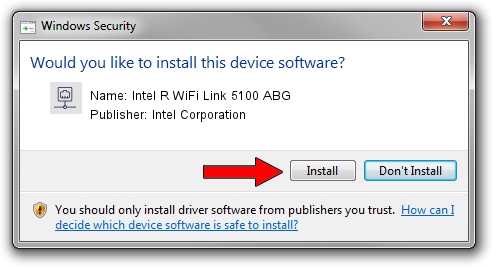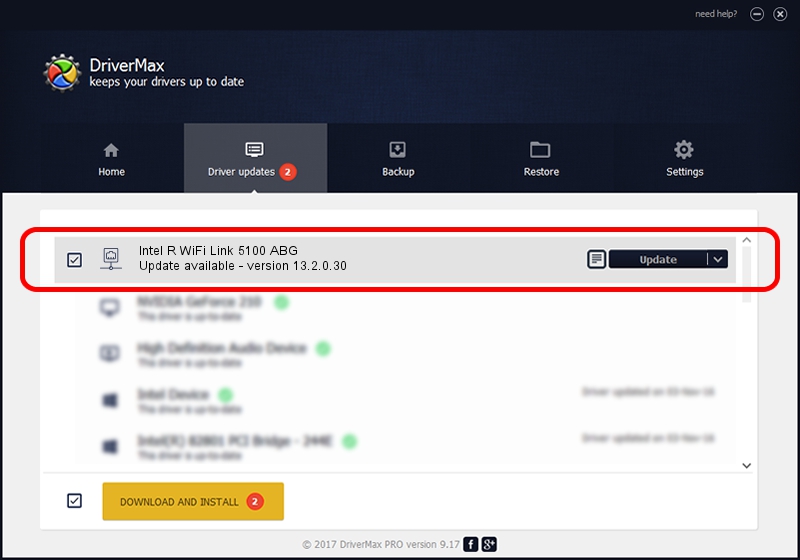Advertising seems to be blocked by your browser.
The ads help us provide this software and web site to you for free.
Please support our project by allowing our site to show ads.
Home /
Manufacturers /
Intel Corporation /
Intel R WiFi Link 5100 ABG /
PCI/VEN_8086&DEV_4232&SUBSYS_13268086 /
13.2.0.30 Mar 18, 2010
Download and install Intel Corporation Intel R WiFi Link 5100 ABG driver
Intel R WiFi Link 5100 ABG is a Network Adapters hardware device. The developer of this driver was Intel Corporation. The hardware id of this driver is PCI/VEN_8086&DEV_4232&SUBSYS_13268086; this string has to match your hardware.
1. Install Intel Corporation Intel R WiFi Link 5100 ABG driver manually
- Download the setup file for Intel Corporation Intel R WiFi Link 5100 ABG driver from the link below. This is the download link for the driver version 13.2.0.30 dated 2010-03-18.
- Start the driver setup file from a Windows account with administrative rights. If your User Access Control (UAC) is enabled then you will have to confirm the installation of the driver and run the setup with administrative rights.
- Follow the driver setup wizard, which should be pretty straightforward. The driver setup wizard will scan your PC for compatible devices and will install the driver.
- Restart your PC and enjoy the fresh driver, it is as simple as that.
This driver was rated with an average of 4 stars by 18737 users.
2. Installing the Intel Corporation Intel R WiFi Link 5100 ABG driver using DriverMax: the easy way
The most important advantage of using DriverMax is that it will install the driver for you in just a few seconds and it will keep each driver up to date. How can you install a driver using DriverMax? Let's follow a few steps!
- Open DriverMax and push on the yellow button named ~SCAN FOR DRIVER UPDATES NOW~. Wait for DriverMax to scan and analyze each driver on your computer.
- Take a look at the list of detected driver updates. Scroll the list down until you find the Intel Corporation Intel R WiFi Link 5100 ABG driver. Click on Update.
- Enjoy using the updated driver! :)

Jun 20 2016 12:48PM / Written by Dan Armano for DriverMax
follow @danarm