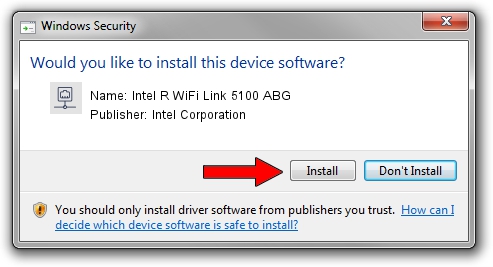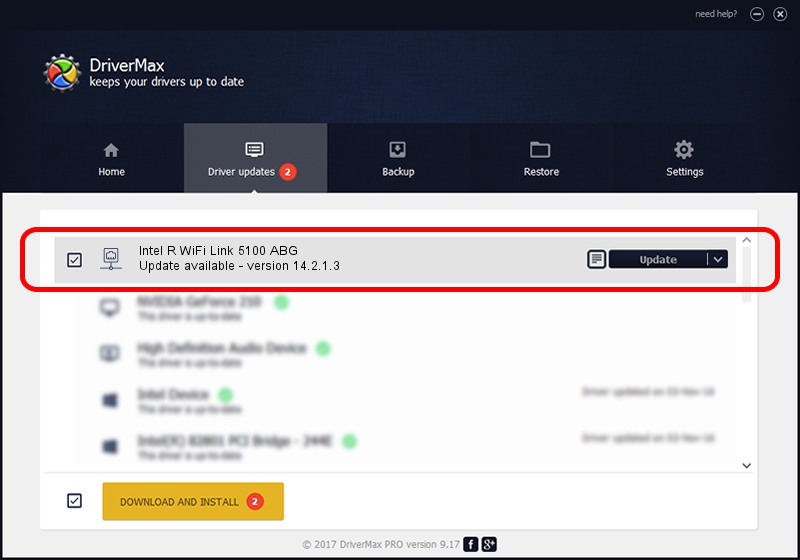Advertising seems to be blocked by your browser.
The ads help us provide this software and web site to you for free.
Please support our project by allowing our site to show ads.
Home /
Manufacturers /
Intel Corporation /
Intel R WiFi Link 5100 ABG /
PCI/VEN_8086&DEV_4232&SUBSYS_12268086 /
14.2.1.3 Oct 07, 2011
Intel Corporation Intel R WiFi Link 5100 ABG - two ways of downloading and installing the driver
Intel R WiFi Link 5100 ABG is a Network Adapters device. This driver was developed by Intel Corporation. PCI/VEN_8086&DEV_4232&SUBSYS_12268086 is the matching hardware id of this device.
1. Manually install Intel Corporation Intel R WiFi Link 5100 ABG driver
- Download the setup file for Intel Corporation Intel R WiFi Link 5100 ABG driver from the location below. This download link is for the driver version 14.2.1.3 released on 2011-10-07.
- Run the driver setup file from a Windows account with administrative rights. If your User Access Control (UAC) is enabled then you will have to confirm the installation of the driver and run the setup with administrative rights.
- Follow the driver installation wizard, which should be pretty straightforward. The driver installation wizard will analyze your PC for compatible devices and will install the driver.
- Restart your PC and enjoy the new driver, it is as simple as that.
This driver was rated with an average of 3.3 stars by 77766 users.
2. Installing the Intel Corporation Intel R WiFi Link 5100 ABG driver using DriverMax: the easy way
The most important advantage of using DriverMax is that it will install the driver for you in the easiest possible way and it will keep each driver up to date, not just this one. How easy can you install a driver with DriverMax? Let's see!
- Start DriverMax and click on the yellow button named ~SCAN FOR DRIVER UPDATES NOW~. Wait for DriverMax to scan and analyze each driver on your computer.
- Take a look at the list of driver updates. Scroll the list down until you find the Intel Corporation Intel R WiFi Link 5100 ABG driver. Click the Update button.
- Finished installing the driver!

Jun 20 2016 12:48PM / Written by Andreea Kartman for DriverMax
follow @DeeaKartman