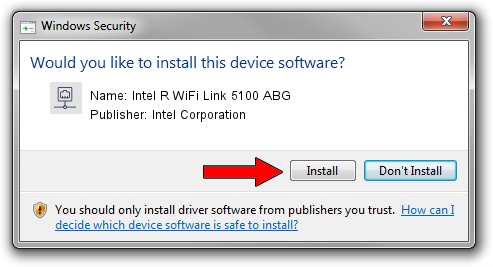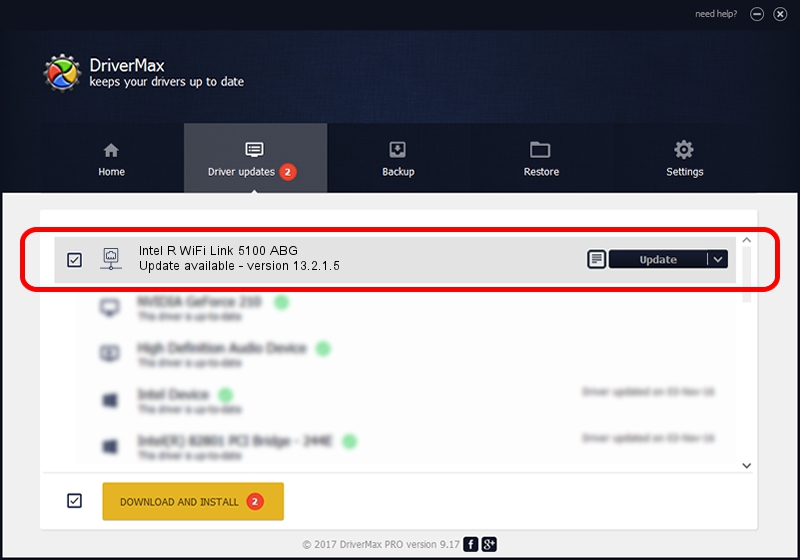Advertising seems to be blocked by your browser.
The ads help us provide this software and web site to you for free.
Please support our project by allowing our site to show ads.
Home /
Manufacturers /
Intel Corporation /
Intel R WiFi Link 5100 ABG /
PCI/VEN_8086&DEV_4232&SUBSYS_12068086 /
13.2.1.5 May 31, 2010
Driver for Intel Corporation Intel R WiFi Link 5100 ABG - downloading and installing it
Intel R WiFi Link 5100 ABG is a Network Adapters device. This Windows driver was developed by Intel Corporation. The hardware id of this driver is PCI/VEN_8086&DEV_4232&SUBSYS_12068086.
1. Install Intel Corporation Intel R WiFi Link 5100 ABG driver manually
- You can download from the link below the driver installer file for the Intel Corporation Intel R WiFi Link 5100 ABG driver. The archive contains version 13.2.1.5 released on 2010-05-31 of the driver.
- Run the driver installer file from a user account with administrative rights. If your UAC (User Access Control) is started please accept of the driver and run the setup with administrative rights.
- Follow the driver installation wizard, which will guide you; it should be pretty easy to follow. The driver installation wizard will analyze your PC and will install the right driver.
- When the operation finishes shutdown and restart your PC in order to use the updated driver. As you can see it was quite smple to install a Windows driver!
Driver rating 4 stars out of 93353 votes.
2. How to use DriverMax to install Intel Corporation Intel R WiFi Link 5100 ABG driver
The advantage of using DriverMax is that it will install the driver for you in just a few seconds and it will keep each driver up to date, not just this one. How easy can you install a driver using DriverMax? Let's see!
- Open DriverMax and press on the yellow button that says ~SCAN FOR DRIVER UPDATES NOW~. Wait for DriverMax to scan and analyze each driver on your PC.
- Take a look at the list of available driver updates. Scroll the list down until you locate the Intel Corporation Intel R WiFi Link 5100 ABG driver. Click the Update button.
- Enjoy using the updated driver! :)

Jul 10 2016 1:12PM / Written by Dan Armano for DriverMax
follow @danarm