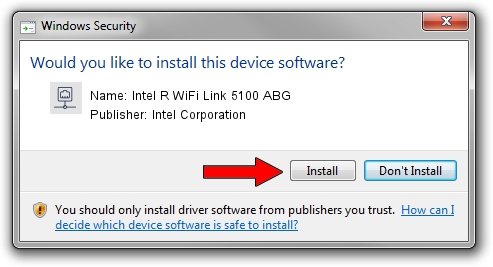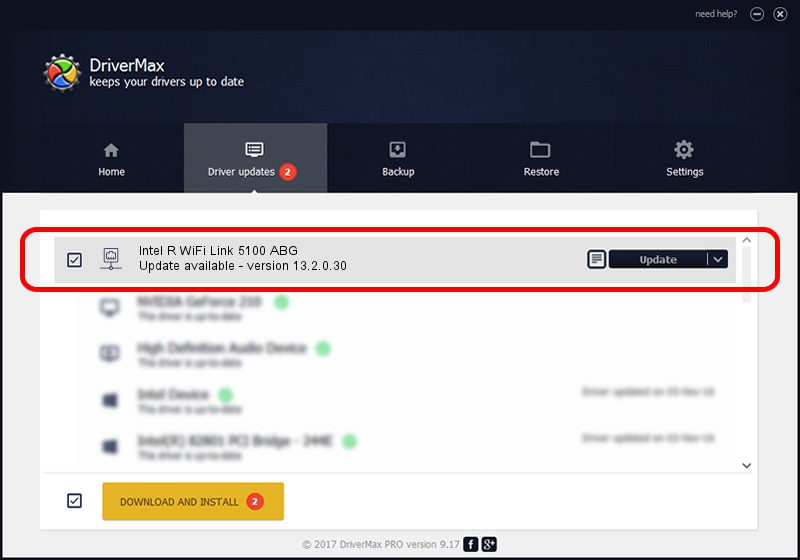Advertising seems to be blocked by your browser.
The ads help us provide this software and web site to you for free.
Please support our project by allowing our site to show ads.
Home /
Manufacturers /
Intel Corporation /
Intel R WiFi Link 5100 ABG /
PCI/VEN_8086&DEV_4232&SUBSYS_12068086 /
13.2.0.30 Mar 18, 2010
Intel Corporation Intel R WiFi Link 5100 ABG driver download and installation
Intel R WiFi Link 5100 ABG is a Network Adapters hardware device. This driver was developed by Intel Corporation. In order to make sure you are downloading the exact right driver the hardware id is PCI/VEN_8086&DEV_4232&SUBSYS_12068086.
1. How to manually install Intel Corporation Intel R WiFi Link 5100 ABG driver
- Download the driver setup file for Intel Corporation Intel R WiFi Link 5100 ABG driver from the location below. This is the download link for the driver version 13.2.0.30 released on 2010-03-18.
- Run the driver setup file from a Windows account with administrative rights. If your User Access Control (UAC) is enabled then you will have to accept of the driver and run the setup with administrative rights.
- Go through the driver setup wizard, which should be quite straightforward. The driver setup wizard will scan your PC for compatible devices and will install the driver.
- Shutdown and restart your computer and enjoy the updated driver, it is as simple as that.
This driver was rated with an average of 3.1 stars by 19616 users.
2. The easy way: using DriverMax to install Intel Corporation Intel R WiFi Link 5100 ABG driver
The advantage of using DriverMax is that it will setup the driver for you in the easiest possible way and it will keep each driver up to date. How easy can you install a driver using DriverMax? Let's take a look!
- Open DriverMax and click on the yellow button named ~SCAN FOR DRIVER UPDATES NOW~. Wait for DriverMax to scan and analyze each driver on your computer.
- Take a look at the list of driver updates. Scroll the list down until you find the Intel Corporation Intel R WiFi Link 5100 ABG driver. Click on Update.
- That's all, the driver is now installed!

Jun 20 2016 12:48PM / Written by Daniel Statescu for DriverMax
follow @DanielStatescu