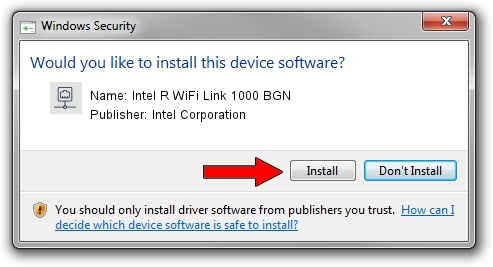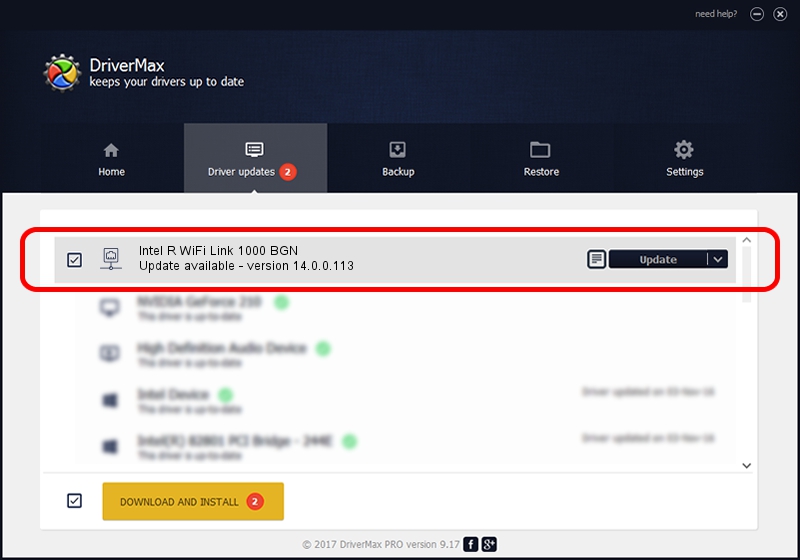Advertising seems to be blocked by your browser.
The ads help us provide this software and web site to you for free.
Please support our project by allowing our site to show ads.
Home /
Manufacturers /
Intel Corporation /
Intel R WiFi Link 1000 BGN /
PCI/VEN_8086&DEV_0084&SUBSYS_12158086 /
14.0.0.113 Nov 09, 2010
Intel Corporation Intel R WiFi Link 1000 BGN driver download and installation
Intel R WiFi Link 1000 BGN is a Network Adapters device. The Windows version of this driver was developed by Intel Corporation. The hardware id of this driver is PCI/VEN_8086&DEV_0084&SUBSYS_12158086.
1. Install Intel Corporation Intel R WiFi Link 1000 BGN driver manually
- Download the driver setup file for Intel Corporation Intel R WiFi Link 1000 BGN driver from the location below. This download link is for the driver version 14.0.0.113 released on 2010-11-09.
- Run the driver setup file from a Windows account with administrative rights. If your User Access Control Service (UAC) is enabled then you will have to accept of the driver and run the setup with administrative rights.
- Go through the driver installation wizard, which should be quite easy to follow. The driver installation wizard will analyze your PC for compatible devices and will install the driver.
- Restart your computer and enjoy the fresh driver, it is as simple as that.
This driver received an average rating of 3.2 stars out of 59593 votes.
2. Using DriverMax to install Intel Corporation Intel R WiFi Link 1000 BGN driver
The advantage of using DriverMax is that it will setup the driver for you in the easiest possible way and it will keep each driver up to date. How can you install a driver using DriverMax? Let's take a look!
- Open DriverMax and push on the yellow button named ~SCAN FOR DRIVER UPDATES NOW~. Wait for DriverMax to analyze each driver on your computer.
- Take a look at the list of detected driver updates. Search the list until you find the Intel Corporation Intel R WiFi Link 1000 BGN driver. Click on Update.
- That's it, you installed your first driver!

Jun 20 2016 12:48PM / Written by Dan Armano for DriverMax
follow @danarm