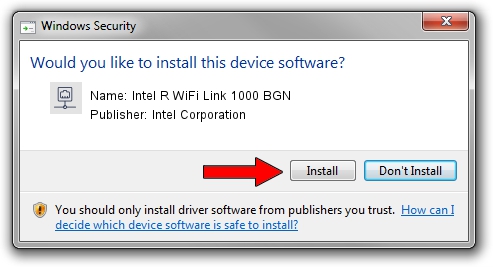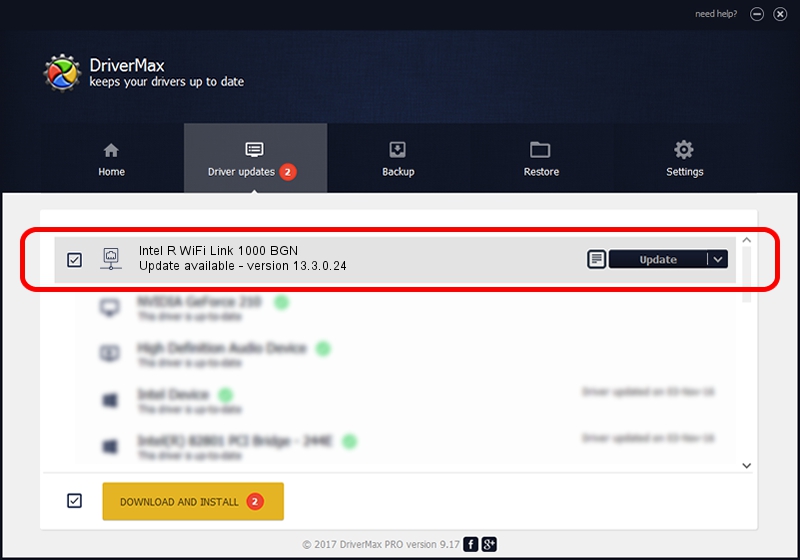Advertising seems to be blocked by your browser.
The ads help us provide this software and web site to you for free.
Please support our project by allowing our site to show ads.
Home /
Manufacturers /
Intel Corporation /
Intel R WiFi Link 1000 BGN /
PCI/VEN_8086&DEV_0083&SUBSYS_12258086 /
13.3.0.24 Jul 14, 2010
Intel Corporation Intel R WiFi Link 1000 BGN how to download and install the driver
Intel R WiFi Link 1000 BGN is a Network Adapters hardware device. The Windows version of this driver was developed by Intel Corporation. The hardware id of this driver is PCI/VEN_8086&DEV_0083&SUBSYS_12258086; this string has to match your hardware.
1. Manually install Intel Corporation Intel R WiFi Link 1000 BGN driver
- Download the driver setup file for Intel Corporation Intel R WiFi Link 1000 BGN driver from the link below. This download link is for the driver version 13.3.0.24 released on 2010-07-14.
- Run the driver setup file from a Windows account with the highest privileges (rights). If your User Access Control (UAC) is running then you will have to accept of the driver and run the setup with administrative rights.
- Follow the driver installation wizard, which should be pretty easy to follow. The driver installation wizard will scan your PC for compatible devices and will install the driver.
- Restart your PC and enjoy the fresh driver, it is as simple as that.
This driver was rated with an average of 3 stars by 38983 users.
2. How to use DriverMax to install Intel Corporation Intel R WiFi Link 1000 BGN driver
The most important advantage of using DriverMax is that it will install the driver for you in the easiest possible way and it will keep each driver up to date. How can you install a driver using DriverMax? Let's take a look!
- Open DriverMax and push on the yellow button that says ~SCAN FOR DRIVER UPDATES NOW~. Wait for DriverMax to scan and analyze each driver on your computer.
- Take a look at the list of detected driver updates. Scroll the list down until you find the Intel Corporation Intel R WiFi Link 1000 BGN driver. Click the Update button.
- Enjoy using the updated driver! :)

Jun 20 2016 12:48PM / Written by Andreea Kartman for DriverMax
follow @DeeaKartman