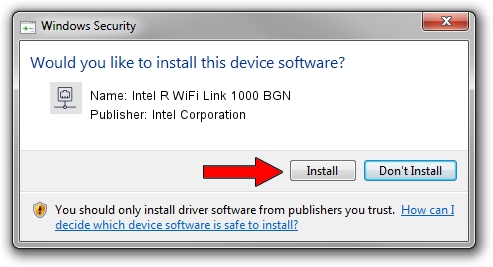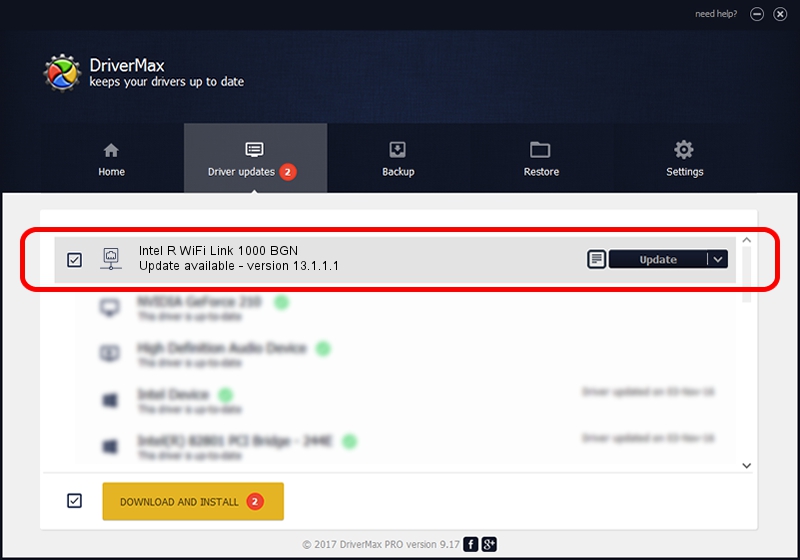Advertising seems to be blocked by your browser.
The ads help us provide this software and web site to you for free.
Please support our project by allowing our site to show ads.
Home /
Manufacturers /
Intel Corporation /
Intel R WiFi Link 1000 BGN /
PCI/VEN_8086&DEV_0083&SUBSYS_12258086 /
13.1.1.1 Jan 13, 2010
Driver for Intel Corporation Intel R WiFi Link 1000 BGN - downloading and installing it
Intel R WiFi Link 1000 BGN is a Network Adapters hardware device. The developer of this driver was Intel Corporation. PCI/VEN_8086&DEV_0083&SUBSYS_12258086 is the matching hardware id of this device.
1. Manually install Intel Corporation Intel R WiFi Link 1000 BGN driver
- Download the setup file for Intel Corporation Intel R WiFi Link 1000 BGN driver from the location below. This is the download link for the driver version 13.1.1.1 released on 2010-01-13.
- Run the driver installation file from a Windows account with the highest privileges (rights). If your UAC (User Access Control) is enabled then you will have to confirm the installation of the driver and run the setup with administrative rights.
- Go through the driver setup wizard, which should be pretty easy to follow. The driver setup wizard will analyze your PC for compatible devices and will install the driver.
- Shutdown and restart your computer and enjoy the fresh driver, as you can see it was quite smple.
Driver rating 3.9 stars out of 15078 votes.
2. How to use DriverMax to install Intel Corporation Intel R WiFi Link 1000 BGN driver
The most important advantage of using DriverMax is that it will setup the driver for you in just a few seconds and it will keep each driver up to date. How easy can you install a driver with DriverMax? Let's follow a few steps!
- Start DriverMax and click on the yellow button that says ~SCAN FOR DRIVER UPDATES NOW~. Wait for DriverMax to scan and analyze each driver on your computer.
- Take a look at the list of detected driver updates. Search the list until you locate the Intel Corporation Intel R WiFi Link 1000 BGN driver. Click the Update button.
- That's all, the driver is now installed!

Jul 8 2016 7:14PM / Written by Dan Armano for DriverMax
follow @danarm