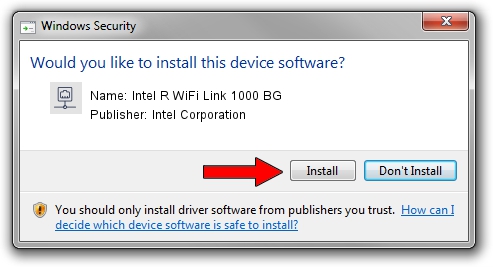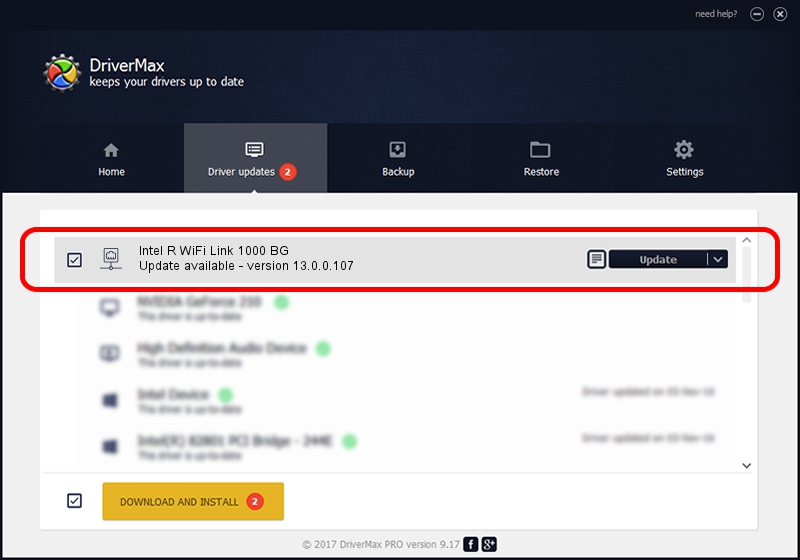Advertising seems to be blocked by your browser.
The ads help us provide this software and web site to you for free.
Please support our project by allowing our site to show ads.
Home /
Manufacturers /
Intel Corporation /
Intel R WiFi Link 1000 BG /
PCI/VEN_8086&DEV_0083&SUBSYS_12068086 /
13.0.0.107 Sep 15, 2009
Intel Corporation Intel R WiFi Link 1000 BG driver download and installation
Intel R WiFi Link 1000 BG is a Network Adapters device. The Windows version of this driver was developed by Intel Corporation. In order to make sure you are downloading the exact right driver the hardware id is PCI/VEN_8086&DEV_0083&SUBSYS_12068086.
1. Manually install Intel Corporation Intel R WiFi Link 1000 BG driver
- Download the setup file for Intel Corporation Intel R WiFi Link 1000 BG driver from the location below. This download link is for the driver version 13.0.0.107 released on 2009-09-15.
- Start the driver setup file from a Windows account with administrative rights. If your User Access Control Service (UAC) is started then you will have to accept of the driver and run the setup with administrative rights.
- Go through the driver setup wizard, which should be quite easy to follow. The driver setup wizard will analyze your PC for compatible devices and will install the driver.
- Restart your computer and enjoy the fresh driver, it is as simple as that.
This driver received an average rating of 3.9 stars out of 91008 votes.
2. How to install Intel Corporation Intel R WiFi Link 1000 BG driver using DriverMax
The advantage of using DriverMax is that it will install the driver for you in just a few seconds and it will keep each driver up to date. How easy can you install a driver with DriverMax? Let's follow a few steps!
- Open DriverMax and click on the yellow button named ~SCAN FOR DRIVER UPDATES NOW~. Wait for DriverMax to analyze each driver on your computer.
- Take a look at the list of driver updates. Scroll the list down until you find the Intel Corporation Intel R WiFi Link 1000 BG driver. Click the Update button.
- Enjoy using the updated driver! :)

Jun 20 2016 12:48PM / Written by Daniel Statescu for DriverMax
follow @DanielStatescu