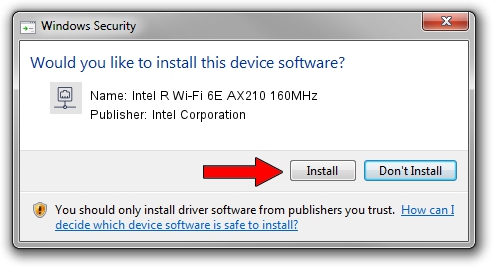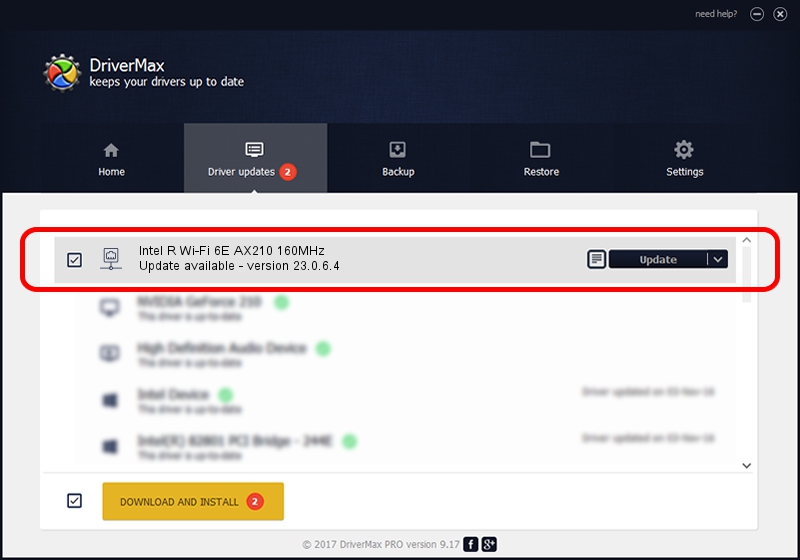Advertising seems to be blocked by your browser.
The ads help us provide this software and web site to you for free.
Please support our project by allowing our site to show ads.
Home /
Manufacturers /
Intel Corporation /
Intel R Wi-Fi 6E AX210 160MHz /
PCI/VEN_8086&DEV_2725&SUBSYS_E0248086 /
23.0.6.4 Sep 28, 2023
Download and install Intel Corporation Intel R Wi-Fi 6E AX210 160MHz driver
Intel R Wi-Fi 6E AX210 160MHz is a Network Adapters device. This Windows driver was developed by Intel Corporation. In order to make sure you are downloading the exact right driver the hardware id is PCI/VEN_8086&DEV_2725&SUBSYS_E0248086.
1. Intel Corporation Intel R Wi-Fi 6E AX210 160MHz - install the driver manually
- Download the setup file for Intel Corporation Intel R Wi-Fi 6E AX210 160MHz driver from the link below. This is the download link for the driver version 23.0.6.4 released on 2023-09-28.
- Start the driver setup file from a Windows account with the highest privileges (rights). If your User Access Control (UAC) is enabled then you will have to confirm the installation of the driver and run the setup with administrative rights.
- Go through the driver setup wizard, which should be pretty straightforward. The driver setup wizard will scan your PC for compatible devices and will install the driver.
- Restart your PC and enjoy the new driver, it is as simple as that.
This driver was rated with an average of 3.6 stars by 50200 users.
2. Using DriverMax to install Intel Corporation Intel R Wi-Fi 6E AX210 160MHz driver
The most important advantage of using DriverMax is that it will install the driver for you in the easiest possible way and it will keep each driver up to date. How can you install a driver with DriverMax? Let's follow a few steps!
- Open DriverMax and push on the yellow button that says ~SCAN FOR DRIVER UPDATES NOW~. Wait for DriverMax to analyze each driver on your PC.
- Take a look at the list of detected driver updates. Search the list until you find the Intel Corporation Intel R Wi-Fi 6E AX210 160MHz driver. Click on Update.
- Finished installing the driver!

Sep 29 2024 8:53PM / Written by Daniel Statescu for DriverMax
follow @DanielStatescu