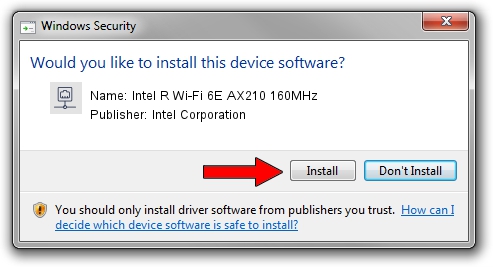Advertising seems to be blocked by your browser.
The ads help us provide this software and web site to you for free.
Please support our project by allowing our site to show ads.
Home /
Manufacturers /
Intel Corporation /
Intel R Wi-Fi 6E AX210 160MHz /
PCI/VEN_8086&DEV_2725&SUBSYS_60248086 /
22.250.10.1 Aug 15, 2023
Intel Corporation Intel R Wi-Fi 6E AX210 160MHz how to download and install the driver
Intel R Wi-Fi 6E AX210 160MHz is a Network Adapters hardware device. The developer of this driver was Intel Corporation. The hardware id of this driver is PCI/VEN_8086&DEV_2725&SUBSYS_60248086.
1. Intel Corporation Intel R Wi-Fi 6E AX210 160MHz - install the driver manually
- Download the setup file for Intel Corporation Intel R Wi-Fi 6E AX210 160MHz driver from the link below. This is the download link for the driver version 22.250.10.1 dated 2023-08-15.
- Start the driver setup file from a Windows account with administrative rights. If your User Access Control (UAC) is running then you will have to accept of the driver and run the setup with administrative rights.
- Follow the driver installation wizard, which should be pretty easy to follow. The driver installation wizard will scan your PC for compatible devices and will install the driver.
- Shutdown and restart your computer and enjoy the updated driver, as you can see it was quite smple.
This driver received an average rating of 3.3 stars out of 42484 votes.
2. The easy way: using DriverMax to install Intel Corporation Intel R Wi-Fi 6E AX210 160MHz driver
The most important advantage of using DriverMax is that it will install the driver for you in the easiest possible way and it will keep each driver up to date, not just this one. How can you install a driver using DriverMax? Let's follow a few steps!
- Open DriverMax and press on the yellow button named ~SCAN FOR DRIVER UPDATES NOW~. Wait for DriverMax to analyze each driver on your PC.
- Take a look at the list of available driver updates. Search the list until you locate the Intel Corporation Intel R Wi-Fi 6E AX210 160MHz driver. Click the Update button.
- Finished installing the driver!

Oct 3 2024 10:31AM / Written by Daniel Statescu for DriverMax
follow @DanielStatescu