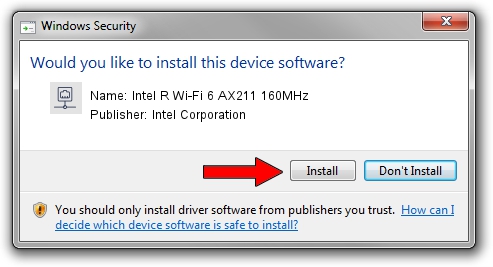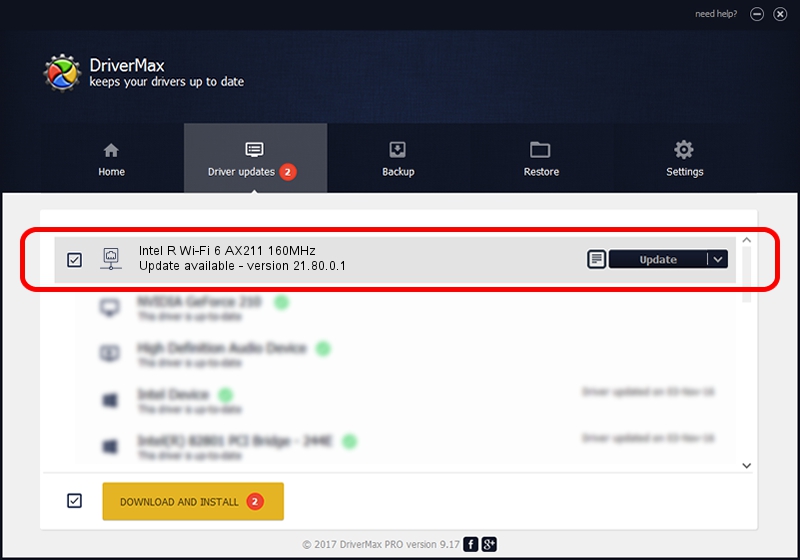Advertising seems to be blocked by your browser.
The ads help us provide this software and web site to you for free.
Please support our project by allowing our site to show ads.
Home /
Manufacturers /
Intel Corporation /
Intel R Wi-Fi 6 AX211 160MHz /
PCI/VEN_8086&DEV_7AF0&SUBSYS_03108086 /
21.80.0.1 Jan 15, 2020
Intel Corporation Intel R Wi-Fi 6 AX211 160MHz how to download and install the driver
Intel R Wi-Fi 6 AX211 160MHz is a Network Adapters hardware device. This Windows driver was developed by Intel Corporation. The hardware id of this driver is PCI/VEN_8086&DEV_7AF0&SUBSYS_03108086; this string has to match your hardware.
1. Intel Corporation Intel R Wi-Fi 6 AX211 160MHz driver - how to install it manually
- You can download from the link below the driver setup file for the Intel Corporation Intel R Wi-Fi 6 AX211 160MHz driver. The archive contains version 21.80.0.1 dated 2020-01-15 of the driver.
- Run the driver installer file from a user account with the highest privileges (rights). If your User Access Control Service (UAC) is enabled please accept of the driver and run the setup with administrative rights.
- Go through the driver installation wizard, which will guide you; it should be quite easy to follow. The driver installation wizard will scan your PC and will install the right driver.
- When the operation finishes restart your computer in order to use the updated driver. As you can see it was quite smple to install a Windows driver!
Download size of the driver: 12813499 bytes (12.22 MB)
Driver rating 4.6 stars out of 56056 votes.
This driver is fully compatible with the following versions of Windows:
- This driver works on Windows 10 64 bits
- This driver works on Windows 11 64 bits
2. Installing the Intel Corporation Intel R Wi-Fi 6 AX211 160MHz driver using DriverMax: the easy way
The most important advantage of using DriverMax is that it will setup the driver for you in the easiest possible way and it will keep each driver up to date. How easy can you install a driver with DriverMax? Let's take a look!
- Start DriverMax and push on the yellow button that says ~SCAN FOR DRIVER UPDATES NOW~. Wait for DriverMax to scan and analyze each driver on your PC.
- Take a look at the list of driver updates. Scroll the list down until you locate the Intel Corporation Intel R Wi-Fi 6 AX211 160MHz driver. Click the Update button.
- That's it, you installed your first driver!

Jul 26 2024 1:30PM / Written by Andreea Kartman for DriverMax
follow @DeeaKartman