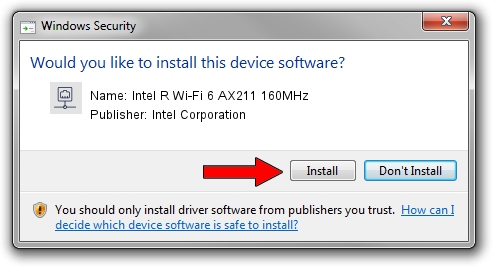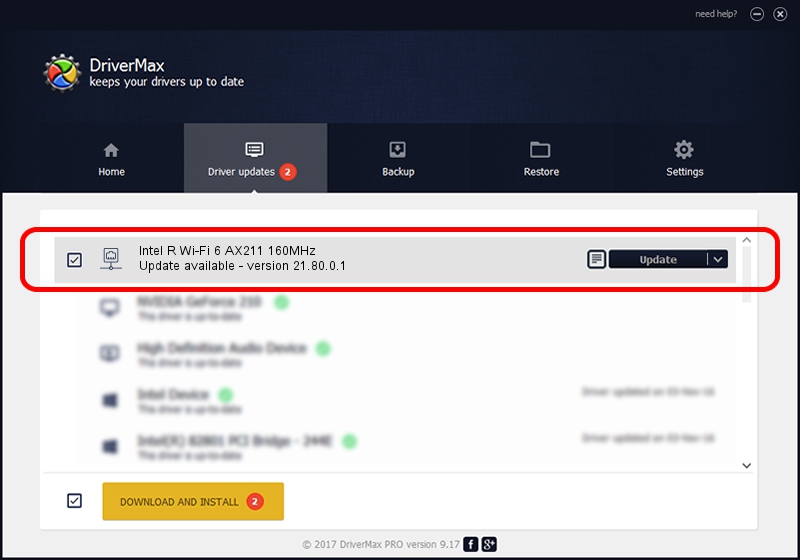Advertising seems to be blocked by your browser.
The ads help us provide this software and web site to you for free.
Please support our project by allowing our site to show ads.
Home /
Manufacturers /
Intel Corporation /
Intel R Wi-Fi 6 AX211 160MHz /
PCI/VEN_8086&DEV_7A70&SUBSYS_00908086 /
21.80.0.1 Jan 15, 2020
Intel Corporation Intel R Wi-Fi 6 AX211 160MHz driver download and installation
Intel R Wi-Fi 6 AX211 160MHz is a Network Adapters device. The developer of this driver was Intel Corporation. The hardware id of this driver is PCI/VEN_8086&DEV_7A70&SUBSYS_00908086.
1. How to manually install Intel Corporation Intel R Wi-Fi 6 AX211 160MHz driver
- You can download from the link below the driver setup file for the Intel Corporation Intel R Wi-Fi 6 AX211 160MHz driver. The archive contains version 21.80.0.1 dated 2020-01-15 of the driver.
- Start the driver installer file from a user account with the highest privileges (rights). If your UAC (User Access Control) is started please accept of the driver and run the setup with administrative rights.
- Go through the driver installation wizard, which will guide you; it should be pretty easy to follow. The driver installation wizard will analyze your PC and will install the right driver.
- When the operation finishes restart your PC in order to use the updated driver. It is as simple as that to install a Windows driver!
File size of the driver: 12813499 bytes (12.22 MB)
Driver rating 4.6 stars out of 56143 votes.
This driver will work for the following versions of Windows:
- This driver works on Windows 10 64 bits
- This driver works on Windows 11 64 bits
2. Installing the Intel Corporation Intel R Wi-Fi 6 AX211 160MHz driver using DriverMax: the easy way
The most important advantage of using DriverMax is that it will install the driver for you in just a few seconds and it will keep each driver up to date. How easy can you install a driver with DriverMax? Let's see!
- Start DriverMax and press on the yellow button named ~SCAN FOR DRIVER UPDATES NOW~. Wait for DriverMax to scan and analyze each driver on your PC.
- Take a look at the list of detected driver updates. Scroll the list down until you find the Intel Corporation Intel R Wi-Fi 6 AX211 160MHz driver. Click the Update button.
- Finished installing the driver!

Jul 26 2024 1:28PM / Written by Andreea Kartman for DriverMax
follow @DeeaKartman