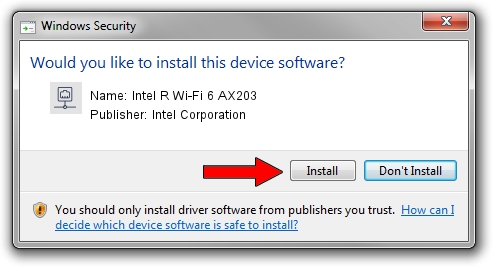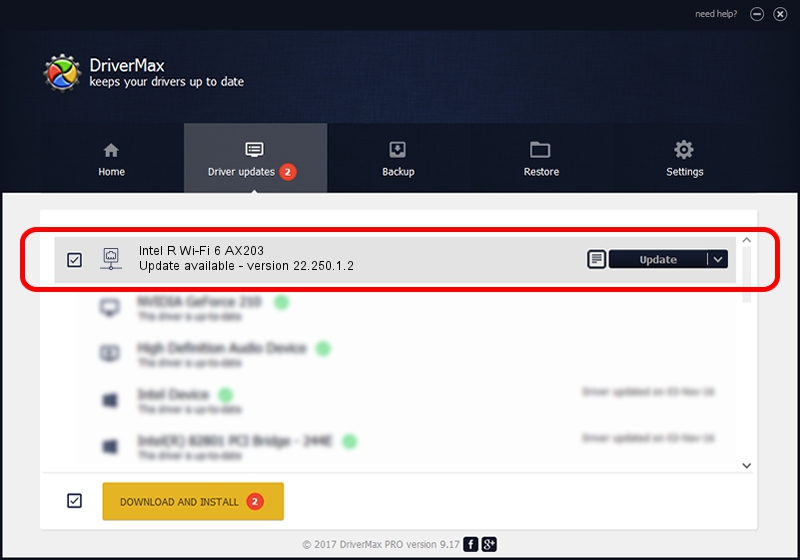Advertising seems to be blocked by your browser.
The ads help us provide this software and web site to you for free.
Please support our project by allowing our site to show ads.
Home /
Manufacturers /
Intel Corporation /
Intel R Wi-Fi 6 AX203 /
PCI/VEN_8086&DEV_51F0&SUBSYS_42748086 /
22.250.1.2 Aug 07, 2023
Download and install Intel Corporation Intel R Wi-Fi 6 AX203 driver
Intel R Wi-Fi 6 AX203 is a Network Adapters hardware device. The Windows version of this driver was developed by Intel Corporation. The hardware id of this driver is PCI/VEN_8086&DEV_51F0&SUBSYS_42748086; this string has to match your hardware.
1. Intel Corporation Intel R Wi-Fi 6 AX203 driver - how to install it manually
- Download the driver setup file for Intel Corporation Intel R Wi-Fi 6 AX203 driver from the location below. This download link is for the driver version 22.250.1.2 dated 2023-08-07.
- Start the driver installation file from a Windows account with administrative rights. If your UAC (User Access Control) is running then you will have to accept of the driver and run the setup with administrative rights.
- Go through the driver installation wizard, which should be quite straightforward. The driver installation wizard will scan your PC for compatible devices and will install the driver.
- Restart your computer and enjoy the new driver, as you can see it was quite smple.
This driver was rated with an average of 3.7 stars by 86785 users.
2. How to install Intel Corporation Intel R Wi-Fi 6 AX203 driver using DriverMax
The advantage of using DriverMax is that it will setup the driver for you in the easiest possible way and it will keep each driver up to date. How easy can you install a driver using DriverMax? Let's take a look!
- Open DriverMax and push on the yellow button named ~SCAN FOR DRIVER UPDATES NOW~. Wait for DriverMax to analyze each driver on your PC.
- Take a look at the list of detected driver updates. Scroll the list down until you locate the Intel Corporation Intel R Wi-Fi 6 AX203 driver. Click the Update button.
- That's all, the driver is now installed!

Sep 8 2024 8:32AM / Written by Andreea Kartman for DriverMax
follow @DeeaKartman