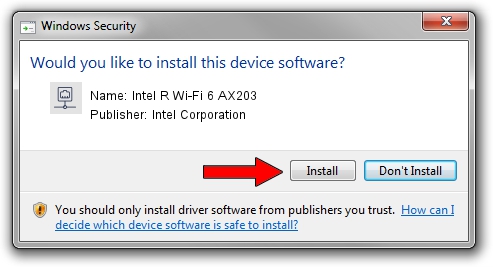Advertising seems to be blocked by your browser.
The ads help us provide this software and web site to you for free.
Please support our project by allowing our site to show ads.
Home /
Manufacturers /
Intel Corporation /
Intel R Wi-Fi 6 AX203 /
PCI/VEN_8086&DEV_51F0&SUBSYS_42748086 /
22.240.0.6 Jun 18, 2023
Download and install Intel Corporation Intel R Wi-Fi 6 AX203 driver
Intel R Wi-Fi 6 AX203 is a Network Adapters device. The Windows version of this driver was developed by Intel Corporation. In order to make sure you are downloading the exact right driver the hardware id is PCI/VEN_8086&DEV_51F0&SUBSYS_42748086.
1. Manually install Intel Corporation Intel R Wi-Fi 6 AX203 driver
- Download the setup file for Intel Corporation Intel R Wi-Fi 6 AX203 driver from the location below. This is the download link for the driver version 22.240.0.6 released on 2023-06-18.
- Run the driver setup file from a Windows account with the highest privileges (rights). If your UAC (User Access Control) is enabled then you will have to accept of the driver and run the setup with administrative rights.
- Go through the driver installation wizard, which should be pretty easy to follow. The driver installation wizard will scan your PC for compatible devices and will install the driver.
- Restart your PC and enjoy the updated driver, it is as simple as that.
This driver was installed by many users and received an average rating of 3 stars out of 10589 votes.
2. The easy way: using DriverMax to install Intel Corporation Intel R Wi-Fi 6 AX203 driver
The advantage of using DriverMax is that it will setup the driver for you in just a few seconds and it will keep each driver up to date. How easy can you install a driver with DriverMax? Let's take a look!
- Open DriverMax and click on the yellow button named ~SCAN FOR DRIVER UPDATES NOW~. Wait for DriverMax to analyze each driver on your computer.
- Take a look at the list of driver updates. Search the list until you find the Intel Corporation Intel R Wi-Fi 6 AX203 driver. Click the Update button.
- Finished installing the driver!

Aug 28 2024 2:52AM / Written by Dan Armano for DriverMax
follow @danarm