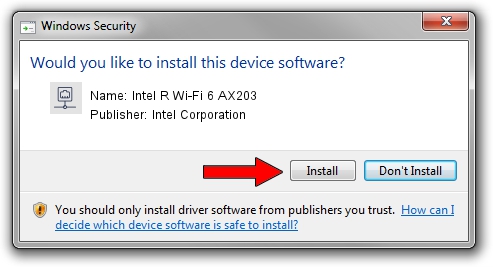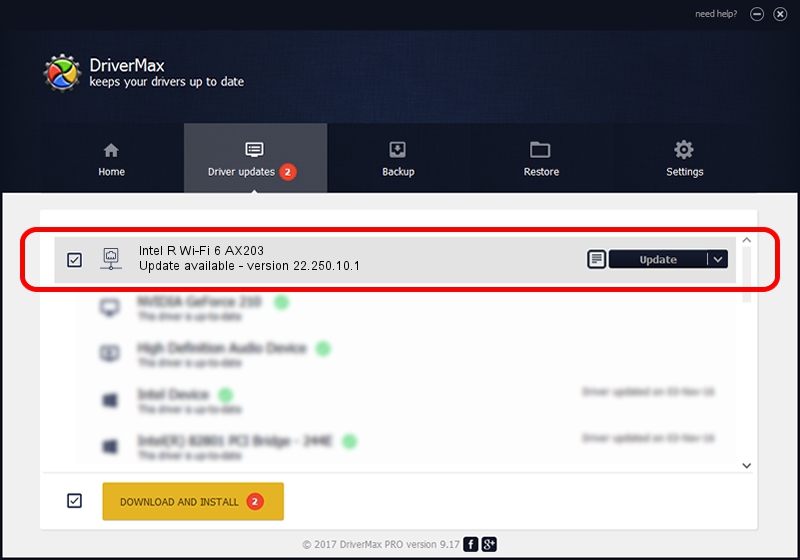Advertising seems to be blocked by your browser.
The ads help us provide this software and web site to you for free.
Please support our project by allowing our site to show ads.
Home /
Manufacturers /
Intel Corporation /
Intel R Wi-Fi 6 AX203 /
PCI/VEN_8086&DEV_4DF0&SUBSYS_42748086 /
22.250.10.1 Aug 15, 2023
Download and install Intel Corporation Intel R Wi-Fi 6 AX203 driver
Intel R Wi-Fi 6 AX203 is a Network Adapters hardware device. This Windows driver was developed by Intel Corporation. The hardware id of this driver is PCI/VEN_8086&DEV_4DF0&SUBSYS_42748086; this string has to match your hardware.
1. Intel Corporation Intel R Wi-Fi 6 AX203 - install the driver manually
- Download the driver setup file for Intel Corporation Intel R Wi-Fi 6 AX203 driver from the location below. This is the download link for the driver version 22.250.10.1 released on 2023-08-15.
- Start the driver setup file from a Windows account with administrative rights. If your UAC (User Access Control) is running then you will have to confirm the installation of the driver and run the setup with administrative rights.
- Follow the driver setup wizard, which should be quite straightforward. The driver setup wizard will scan your PC for compatible devices and will install the driver.
- Restart your computer and enjoy the new driver, it is as simple as that.
This driver was installed by many users and received an average rating of 3.7 stars out of 99549 votes.
2. Installing the Intel Corporation Intel R Wi-Fi 6 AX203 driver using DriverMax: the easy way
The advantage of using DriverMax is that it will setup the driver for you in the easiest possible way and it will keep each driver up to date, not just this one. How easy can you install a driver with DriverMax? Let's see!
- Start DriverMax and press on the yellow button that says ~SCAN FOR DRIVER UPDATES NOW~. Wait for DriverMax to scan and analyze each driver on your PC.
- Take a look at the list of driver updates. Search the list until you locate the Intel Corporation Intel R Wi-Fi 6 AX203 driver. Click on Update.
- Finished installing the driver!

Sep 16 2024 3:40AM / Written by Andreea Kartman for DriverMax
follow @DeeaKartman