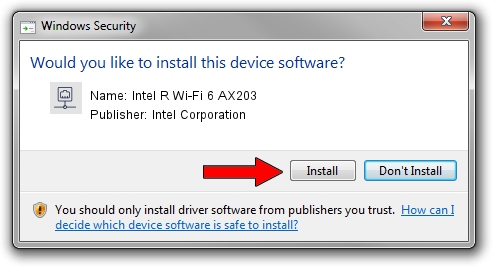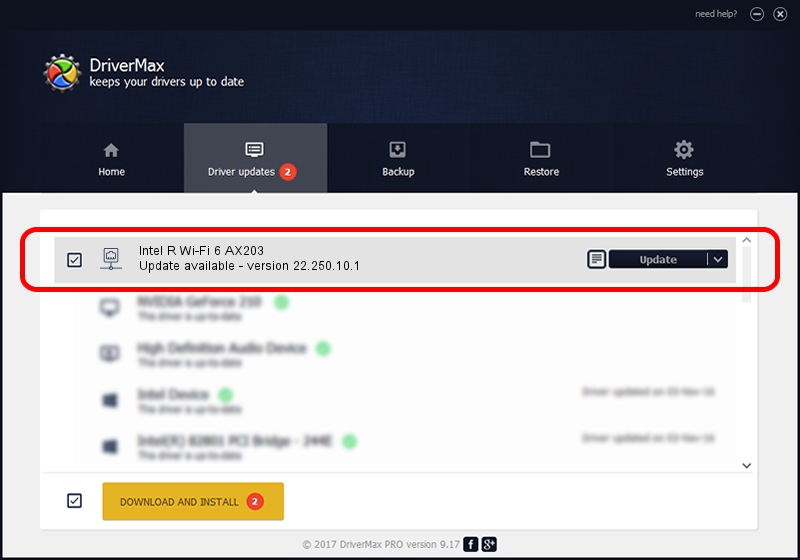Advertising seems to be blocked by your browser.
The ads help us provide this software and web site to you for free.
Please support our project by allowing our site to show ads.
Home /
Manufacturers /
Intel Corporation /
Intel R Wi-Fi 6 AX203 /
PCI/VEN_8086&DEV_43F0&SUBSYS_02748086 /
22.250.10.1 Aug 15, 2023
Intel Corporation Intel R Wi-Fi 6 AX203 how to download and install the driver
Intel R Wi-Fi 6 AX203 is a Network Adapters hardware device. The Windows version of this driver was developed by Intel Corporation. The hardware id of this driver is PCI/VEN_8086&DEV_43F0&SUBSYS_02748086; this string has to match your hardware.
1. Intel Corporation Intel R Wi-Fi 6 AX203 driver - how to install it manually
- Download the setup file for Intel Corporation Intel R Wi-Fi 6 AX203 driver from the link below. This download link is for the driver version 22.250.10.1 released on 2023-08-15.
- Start the driver setup file from a Windows account with administrative rights. If your User Access Control (UAC) is enabled then you will have to confirm the installation of the driver and run the setup with administrative rights.
- Follow the driver setup wizard, which should be quite easy to follow. The driver setup wizard will scan your PC for compatible devices and will install the driver.
- Shutdown and restart your computer and enjoy the new driver, it is as simple as that.
This driver received an average rating of 4 stars out of 2395 votes.
2. Installing the Intel Corporation Intel R Wi-Fi 6 AX203 driver using DriverMax: the easy way
The advantage of using DriverMax is that it will install the driver for you in the easiest possible way and it will keep each driver up to date. How easy can you install a driver using DriverMax? Let's follow a few steps!
- Start DriverMax and click on the yellow button named ~SCAN FOR DRIVER UPDATES NOW~. Wait for DriverMax to analyze each driver on your PC.
- Take a look at the list of driver updates. Search the list until you locate the Intel Corporation Intel R Wi-Fi 6 AX203 driver. Click the Update button.
- Finished installing the driver!

Sep 16 2024 3:31AM / Written by Daniel Statescu for DriverMax
follow @DanielStatescu