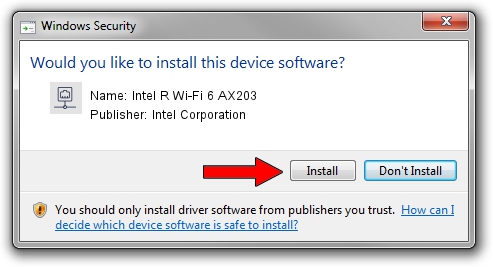Advertising seems to be blocked by your browser.
The ads help us provide this software and web site to you for free.
Please support our project by allowing our site to show ads.
Home /
Manufacturers /
Intel Corporation /
Intel R Wi-Fi 6 AX203 /
PCI/VEN_8086&DEV_3DF0&SUBSYS_02748086 /
22.250.0.4 Jul 26, 2023
Download and install Intel Corporation Intel R Wi-Fi 6 AX203 driver
Intel R Wi-Fi 6 AX203 is a Network Adapters hardware device. This Windows driver was developed by Intel Corporation. PCI/VEN_8086&DEV_3DF0&SUBSYS_02748086 is the matching hardware id of this device.
1. Manually install Intel Corporation Intel R Wi-Fi 6 AX203 driver
- You can download from the link below the driver setup file for the Intel Corporation Intel R Wi-Fi 6 AX203 driver. The archive contains version 22.250.0.4 dated 2023-07-26 of the driver.
- Start the driver installer file from a user account with administrative rights. If your UAC (User Access Control) is started please confirm the installation of the driver and run the setup with administrative rights.
- Go through the driver installation wizard, which will guide you; it should be pretty easy to follow. The driver installation wizard will analyze your computer and will install the right driver.
- When the operation finishes restart your PC in order to use the updated driver. As you can see it was quite smple to install a Windows driver!
This driver received an average rating of 3.3 stars out of 16477 votes.
2. Using DriverMax to install Intel Corporation Intel R Wi-Fi 6 AX203 driver
The most important advantage of using DriverMax is that it will setup the driver for you in just a few seconds and it will keep each driver up to date, not just this one. How can you install a driver using DriverMax? Let's see!
- Open DriverMax and push on the yellow button named ~SCAN FOR DRIVER UPDATES NOW~. Wait for DriverMax to analyze each driver on your computer.
- Take a look at the list of detected driver updates. Search the list until you find the Intel Corporation Intel R Wi-Fi 6 AX203 driver. Click the Update button.
- Finished installing the driver!

Sep 5 2024 12:31AM / Written by Dan Armano for DriverMax
follow @danarm