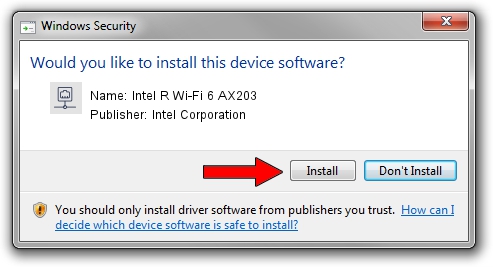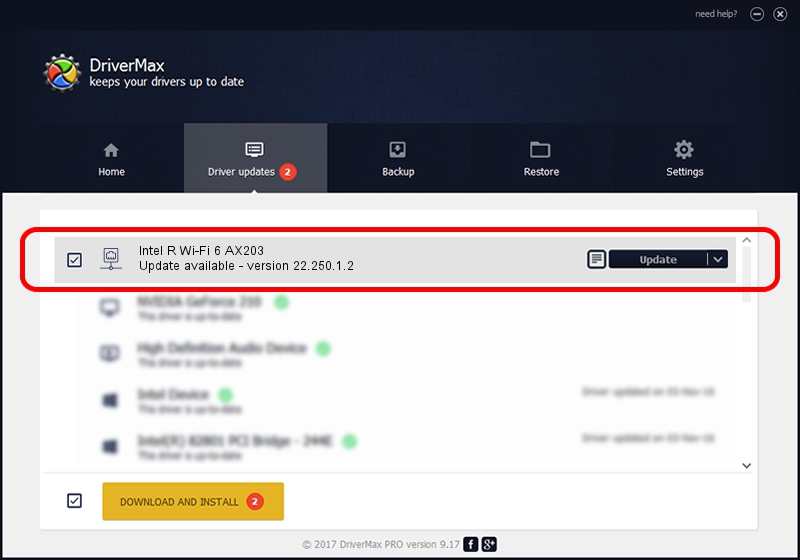Advertising seems to be blocked by your browser.
The ads help us provide this software and web site to you for free.
Please support our project by allowing our site to show ads.
Home /
Manufacturers /
Intel Corporation /
Intel R Wi-Fi 6 AX203 /
PCI/VEN_8086&DEV_34F0&SUBSYS_42748086 /
22.250.1.2 Aug 07, 2023
Intel Corporation Intel R Wi-Fi 6 AX203 - two ways of downloading and installing the driver
Intel R Wi-Fi 6 AX203 is a Network Adapters hardware device. This Windows driver was developed by Intel Corporation. PCI/VEN_8086&DEV_34F0&SUBSYS_42748086 is the matching hardware id of this device.
1. Install Intel Corporation Intel R Wi-Fi 6 AX203 driver manually
- You can download from the link below the driver setup file for the Intel Corporation Intel R Wi-Fi 6 AX203 driver. The archive contains version 22.250.1.2 dated 2023-08-07 of the driver.
- Run the driver installer file from a user account with administrative rights. If your UAC (User Access Control) is started please accept of the driver and run the setup with administrative rights.
- Follow the driver setup wizard, which will guide you; it should be pretty easy to follow. The driver setup wizard will scan your computer and will install the right driver.
- When the operation finishes restart your computer in order to use the updated driver. As you can see it was quite smple to install a Windows driver!
This driver received an average rating of 3.6 stars out of 88165 votes.
2. Installing the Intel Corporation Intel R Wi-Fi 6 AX203 driver using DriverMax: the easy way
The advantage of using DriverMax is that it will install the driver for you in just a few seconds and it will keep each driver up to date. How can you install a driver using DriverMax? Let's see!
- Start DriverMax and press on the yellow button that says ~SCAN FOR DRIVER UPDATES NOW~. Wait for DriverMax to analyze each driver on your computer.
- Take a look at the list of available driver updates. Search the list until you find the Intel Corporation Intel R Wi-Fi 6 AX203 driver. Click on Update.
- That's it, you installed your first driver!

Sep 8 2024 8:05AM / Written by Andreea Kartman for DriverMax
follow @DeeaKartman