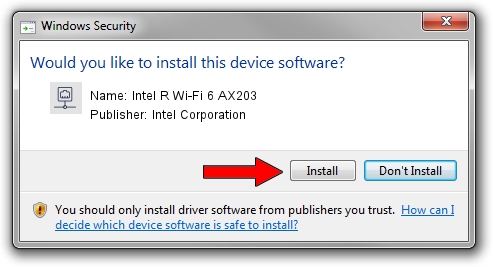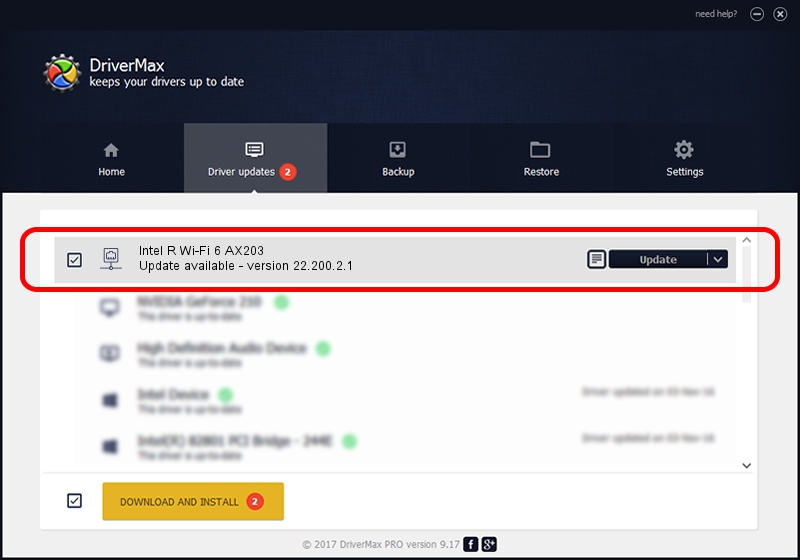Advertising seems to be blocked by your browser.
The ads help us provide this software and web site to you for free.
Please support our project by allowing our site to show ads.
Home /
Manufacturers /
Intel Corporation /
Intel R Wi-Fi 6 AX203 /
PCI/VEN_8086&DEV_06F0&SUBSYS_42748086 /
22.200.2.1 Mar 09, 2023
Intel Corporation Intel R Wi-Fi 6 AX203 - two ways of downloading and installing the driver
Intel R Wi-Fi 6 AX203 is a Network Adapters device. The Windows version of this driver was developed by Intel Corporation. In order to make sure you are downloading the exact right driver the hardware id is PCI/VEN_8086&DEV_06F0&SUBSYS_42748086.
1. Manually install Intel Corporation Intel R Wi-Fi 6 AX203 driver
- Download the setup file for Intel Corporation Intel R Wi-Fi 6 AX203 driver from the location below. This is the download link for the driver version 22.200.2.1 dated 2023-03-09.
- Run the driver setup file from a Windows account with the highest privileges (rights). If your UAC (User Access Control) is enabled then you will have to accept of the driver and run the setup with administrative rights.
- Go through the driver installation wizard, which should be quite straightforward. The driver installation wizard will scan your PC for compatible devices and will install the driver.
- Shutdown and restart your computer and enjoy the updated driver, it is as simple as that.
Driver rating 3.8 stars out of 2069 votes.
2. How to install Intel Corporation Intel R Wi-Fi 6 AX203 driver using DriverMax
The most important advantage of using DriverMax is that it will setup the driver for you in just a few seconds and it will keep each driver up to date, not just this one. How can you install a driver using DriverMax? Let's follow a few steps!
- Start DriverMax and push on the yellow button that says ~SCAN FOR DRIVER UPDATES NOW~. Wait for DriverMax to scan and analyze each driver on your PC.
- Take a look at the list of available driver updates. Search the list until you find the Intel Corporation Intel R Wi-Fi 6 AX203 driver. Click the Update button.
- That's it, you installed your first driver!

Sep 6 2024 12:23AM / Written by Daniel Statescu for DriverMax
follow @DanielStatescu