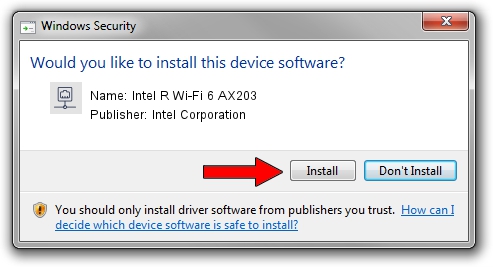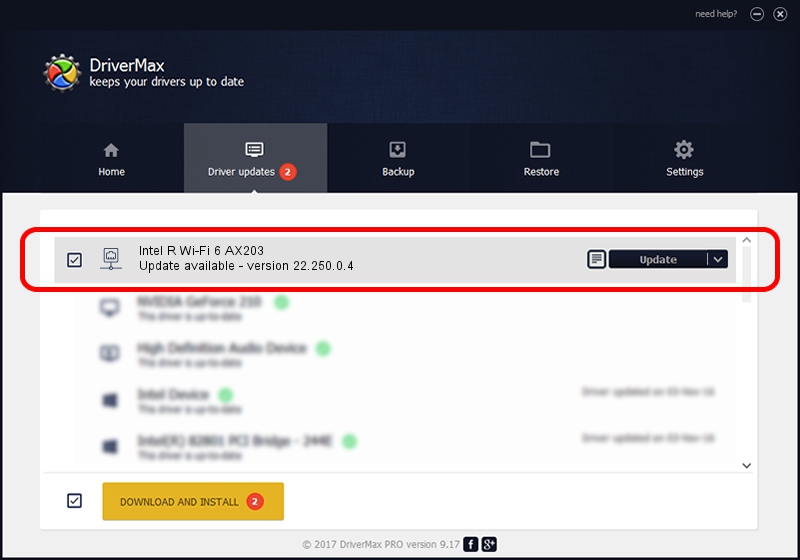Advertising seems to be blocked by your browser.
The ads help us provide this software and web site to you for free.
Please support our project by allowing our site to show ads.
Home /
Manufacturers /
Intel Corporation /
Intel R Wi-Fi 6 AX203 /
PCI/VEN_8086&DEV_06F0&SUBSYS_02748086 /
22.250.0.4 Jul 26, 2023
Intel Corporation Intel R Wi-Fi 6 AX203 how to download and install the driver
Intel R Wi-Fi 6 AX203 is a Network Adapters device. The developer of this driver was Intel Corporation. The hardware id of this driver is PCI/VEN_8086&DEV_06F0&SUBSYS_02748086.
1. How to manually install Intel Corporation Intel R Wi-Fi 6 AX203 driver
- Download the driver setup file for Intel Corporation Intel R Wi-Fi 6 AX203 driver from the location below. This is the download link for the driver version 22.250.0.4 released on 2023-07-26.
- Start the driver installation file from a Windows account with the highest privileges (rights). If your UAC (User Access Control) is enabled then you will have to accept of the driver and run the setup with administrative rights.
- Follow the driver installation wizard, which should be quite easy to follow. The driver installation wizard will analyze your PC for compatible devices and will install the driver.
- Shutdown and restart your computer and enjoy the new driver, as you can see it was quite smple.
This driver was installed by many users and received an average rating of 4 stars out of 19713 votes.
2. The easy way: using DriverMax to install Intel Corporation Intel R Wi-Fi 6 AX203 driver
The most important advantage of using DriverMax is that it will setup the driver for you in just a few seconds and it will keep each driver up to date. How can you install a driver with DriverMax? Let's take a look!
- Start DriverMax and push on the yellow button named ~SCAN FOR DRIVER UPDATES NOW~. Wait for DriverMax to scan and analyze each driver on your PC.
- Take a look at the list of detected driver updates. Search the list until you locate the Intel Corporation Intel R Wi-Fi 6 AX203 driver. Click on Update.
- That's all, the driver is now installed!

Sep 4 2024 11:55PM / Written by Daniel Statescu for DriverMax
follow @DanielStatescu