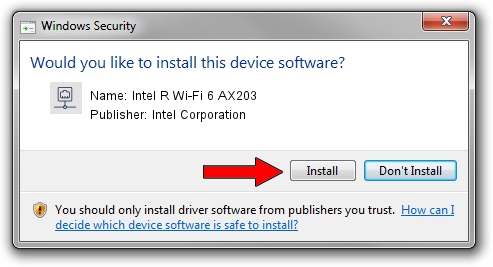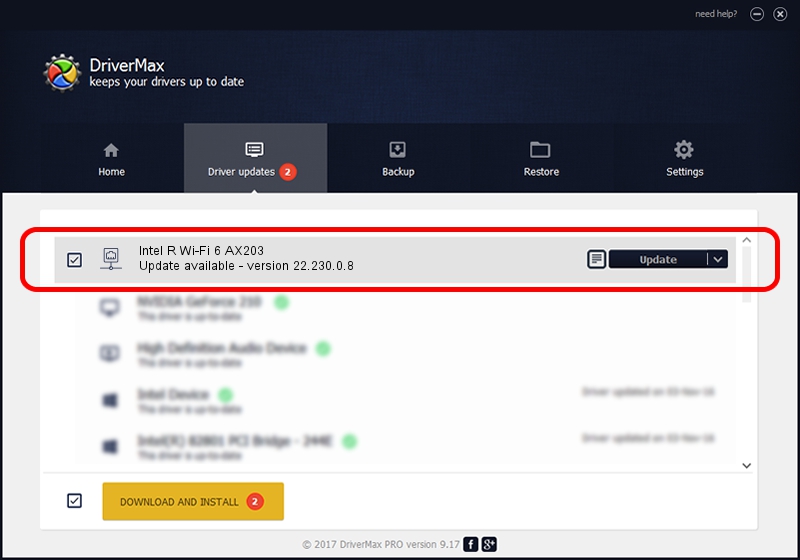Advertising seems to be blocked by your browser.
The ads help us provide this software and web site to you for free.
Please support our project by allowing our site to show ads.
Home /
Manufacturers /
Intel Corporation /
Intel R Wi-Fi 6 AX203 /
PCI/VEN_8086&DEV_02F0&SUBSYS_42748086 /
22.230.0.8 May 09, 2023
Driver for Intel Corporation Intel R Wi-Fi 6 AX203 - downloading and installing it
Intel R Wi-Fi 6 AX203 is a Network Adapters device. The Windows version of this driver was developed by Intel Corporation. PCI/VEN_8086&DEV_02F0&SUBSYS_42748086 is the matching hardware id of this device.
1. Install Intel Corporation Intel R Wi-Fi 6 AX203 driver manually
- Download the setup file for Intel Corporation Intel R Wi-Fi 6 AX203 driver from the location below. This is the download link for the driver version 22.230.0.8 released on 2023-05-09.
- Start the driver installation file from a Windows account with the highest privileges (rights). If your User Access Control (UAC) is started then you will have to confirm the installation of the driver and run the setup with administrative rights.
- Follow the driver setup wizard, which should be quite straightforward. The driver setup wizard will scan your PC for compatible devices and will install the driver.
- Shutdown and restart your computer and enjoy the new driver, as you can see it was quite smple.
This driver was installed by many users and received an average rating of 3.8 stars out of 82223 votes.
2. Using DriverMax to install Intel Corporation Intel R Wi-Fi 6 AX203 driver
The advantage of using DriverMax is that it will setup the driver for you in the easiest possible way and it will keep each driver up to date, not just this one. How can you install a driver with DriverMax? Let's see!
- Open DriverMax and push on the yellow button that says ~SCAN FOR DRIVER UPDATES NOW~. Wait for DriverMax to scan and analyze each driver on your computer.
- Take a look at the list of available driver updates. Search the list until you find the Intel Corporation Intel R Wi-Fi 6 AX203 driver. Click on Update.
- Finished installing the driver!

Aug 26 2024 2:55PM / Written by Dan Armano for DriverMax
follow @danarm