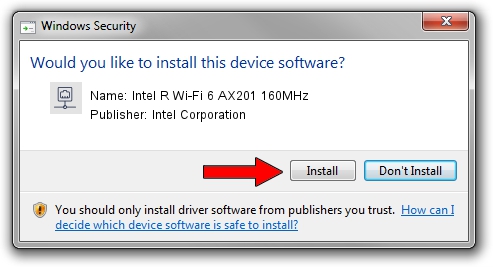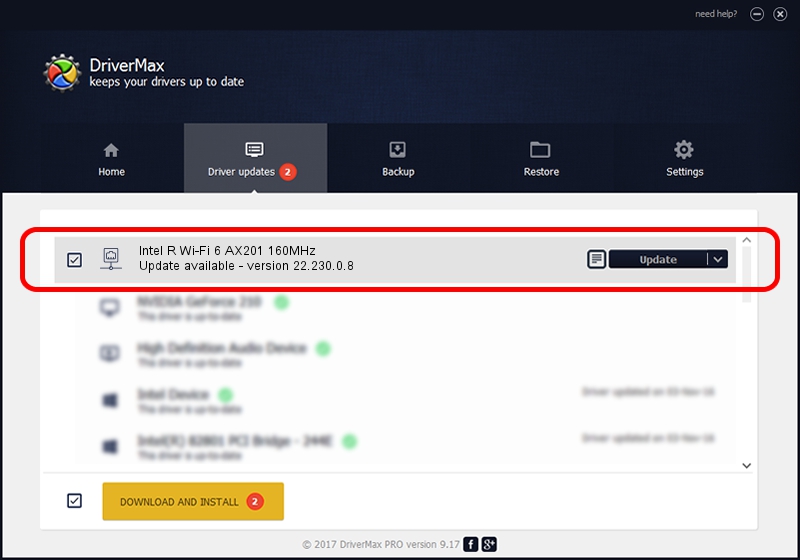Advertising seems to be blocked by your browser.
The ads help us provide this software and web site to you for free.
Please support our project by allowing our site to show ads.
Home /
Manufacturers /
Intel Corporation /
Intel R Wi-Fi 6 AX201 160MHz /
PCI/VEN_8086&DEV_A0F0&SUBSYS_007C8086 /
22.230.0.8 May 09, 2023
Intel Corporation Intel R Wi-Fi 6 AX201 160MHz driver download and installation
Intel R Wi-Fi 6 AX201 160MHz is a Network Adapters device. This driver was developed by Intel Corporation. The hardware id of this driver is PCI/VEN_8086&DEV_A0F0&SUBSYS_007C8086; this string has to match your hardware.
1. Intel Corporation Intel R Wi-Fi 6 AX201 160MHz driver - how to install it manually
- Download the driver setup file for Intel Corporation Intel R Wi-Fi 6 AX201 160MHz driver from the link below. This download link is for the driver version 22.230.0.8 released on 2023-05-09.
- Run the driver setup file from a Windows account with the highest privileges (rights). If your User Access Control (UAC) is running then you will have to confirm the installation of the driver and run the setup with administrative rights.
- Go through the driver setup wizard, which should be quite straightforward. The driver setup wizard will scan your PC for compatible devices and will install the driver.
- Restart your PC and enjoy the new driver, it is as simple as that.
This driver was installed by many users and received an average rating of 3.8 stars out of 77920 votes.
2. Using DriverMax to install Intel Corporation Intel R Wi-Fi 6 AX201 160MHz driver
The advantage of using DriverMax is that it will setup the driver for you in the easiest possible way and it will keep each driver up to date. How easy can you install a driver with DriverMax? Let's see!
- Start DriverMax and press on the yellow button named ~SCAN FOR DRIVER UPDATES NOW~. Wait for DriverMax to analyze each driver on your computer.
- Take a look at the list of driver updates. Search the list until you locate the Intel Corporation Intel R Wi-Fi 6 AX201 160MHz driver. Click the Update button.
- That's all, the driver is now installed!

Aug 26 2024 4:37PM / Written by Daniel Statescu for DriverMax
follow @DanielStatescu