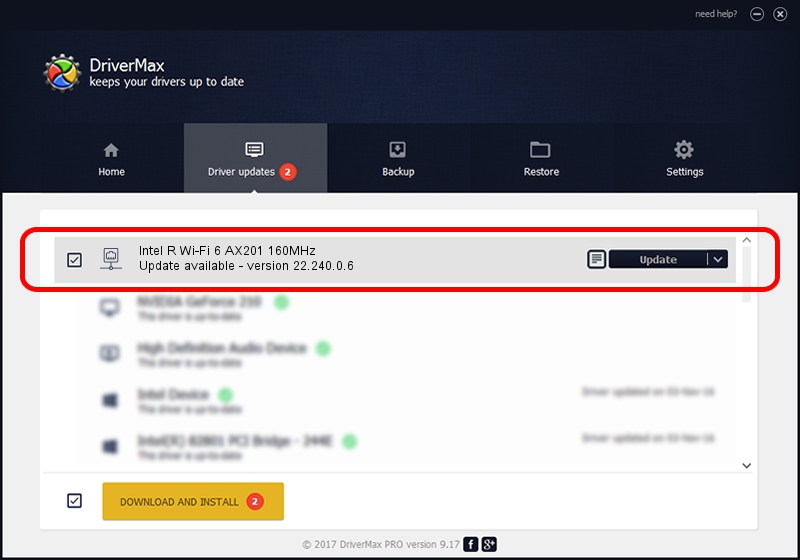Advertising seems to be blocked by your browser.
The ads help us provide this software and web site to you for free.
Please support our project by allowing our site to show ads.
Home /
Manufacturers /
Intel Corporation /
Intel R Wi-Fi 6 AX201 160MHz /
PCI/VEN_8086&DEV_A0F0&SUBSYS_00708086 /
22.240.0.6 Jun 18, 2023
Intel Corporation Intel R Wi-Fi 6 AX201 160MHz driver download and installation
Intel R Wi-Fi 6 AX201 160MHz is a Network Adapters device. The developer of this driver was Intel Corporation. The hardware id of this driver is PCI/VEN_8086&DEV_A0F0&SUBSYS_00708086.
1. Manually install Intel Corporation Intel R Wi-Fi 6 AX201 160MHz driver
- Download the driver setup file for Intel Corporation Intel R Wi-Fi 6 AX201 160MHz driver from the location below. This is the download link for the driver version 22.240.0.6 dated 2023-06-18.
- Run the driver installation file from a Windows account with the highest privileges (rights). If your User Access Control Service (UAC) is enabled then you will have to accept of the driver and run the setup with administrative rights.
- Go through the driver setup wizard, which should be pretty easy to follow. The driver setup wizard will scan your PC for compatible devices and will install the driver.
- Shutdown and restart your PC and enjoy the fresh driver, it is as simple as that.
This driver was installed by many users and received an average rating of 3.8 stars out of 9767 votes.
2. Using DriverMax to install Intel Corporation Intel R Wi-Fi 6 AX201 160MHz driver
The advantage of using DriverMax is that it will setup the driver for you in the easiest possible way and it will keep each driver up to date, not just this one. How easy can you install a driver with DriverMax? Let's see!
- Start DriverMax and press on the yellow button that says ~SCAN FOR DRIVER UPDATES NOW~. Wait for DriverMax to analyze each driver on your computer.
- Take a look at the list of available driver updates. Scroll the list down until you locate the Intel Corporation Intel R Wi-Fi 6 AX201 160MHz driver. Click the Update button.
- That's all, the driver is now installed!

Aug 28 2024 3:30AM / Written by Andreea Kartman for DriverMax
follow @DeeaKartman