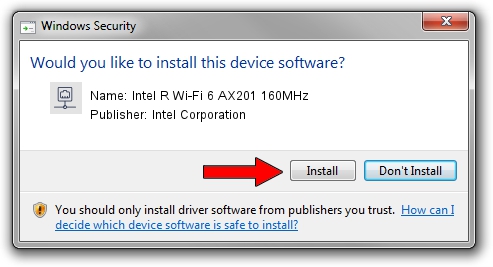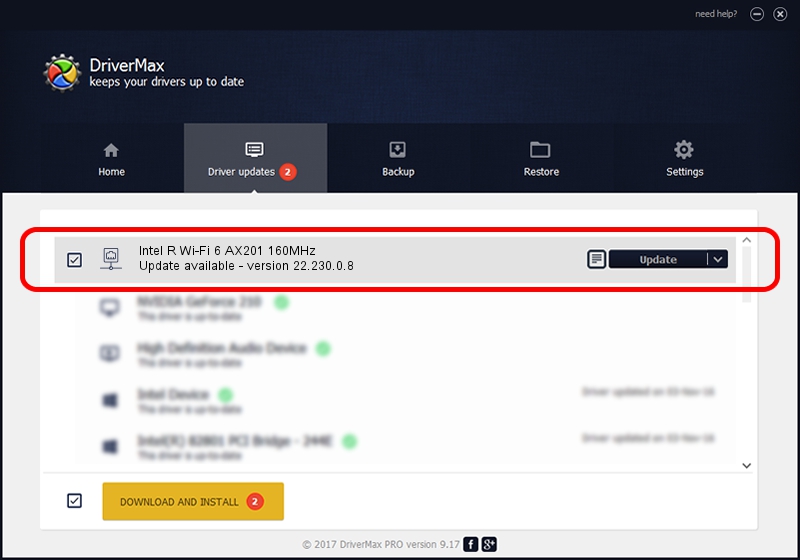Advertising seems to be blocked by your browser.
The ads help us provide this software and web site to you for free.
Please support our project by allowing our site to show ads.
Home /
Manufacturers /
Intel Corporation /
Intel R Wi-Fi 6 AX201 160MHz /
PCI/VEN_8086&DEV_7AF0&SUBSYS_40708086 /
22.230.0.8 May 09, 2023
Intel Corporation Intel R Wi-Fi 6 AX201 160MHz how to download and install the driver
Intel R Wi-Fi 6 AX201 160MHz is a Network Adapters hardware device. The Windows version of this driver was developed by Intel Corporation. PCI/VEN_8086&DEV_7AF0&SUBSYS_40708086 is the matching hardware id of this device.
1. Intel Corporation Intel R Wi-Fi 6 AX201 160MHz - install the driver manually
- Download the setup file for Intel Corporation Intel R Wi-Fi 6 AX201 160MHz driver from the link below. This is the download link for the driver version 22.230.0.8 released on 2023-05-09.
- Run the driver installation file from a Windows account with administrative rights. If your User Access Control (UAC) is enabled then you will have to accept of the driver and run the setup with administrative rights.
- Go through the driver setup wizard, which should be quite easy to follow. The driver setup wizard will analyze your PC for compatible devices and will install the driver.
- Shutdown and restart your PC and enjoy the updated driver, as you can see it was quite smple.
This driver was installed by many users and received an average rating of 3.8 stars out of 77289 votes.
2. Installing the Intel Corporation Intel R Wi-Fi 6 AX201 160MHz driver using DriverMax: the easy way
The advantage of using DriverMax is that it will install the driver for you in just a few seconds and it will keep each driver up to date. How easy can you install a driver with DriverMax? Let's take a look!
- Start DriverMax and push on the yellow button that says ~SCAN FOR DRIVER UPDATES NOW~. Wait for DriverMax to analyze each driver on your PC.
- Take a look at the list of driver updates. Scroll the list down until you locate the Intel Corporation Intel R Wi-Fi 6 AX201 160MHz driver. Click on Update.
- That's all, the driver is now installed!