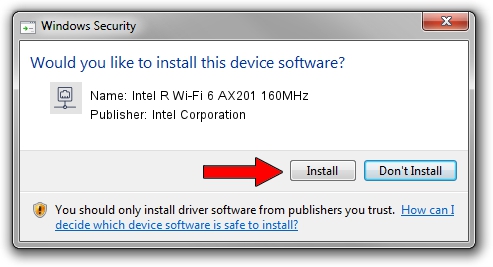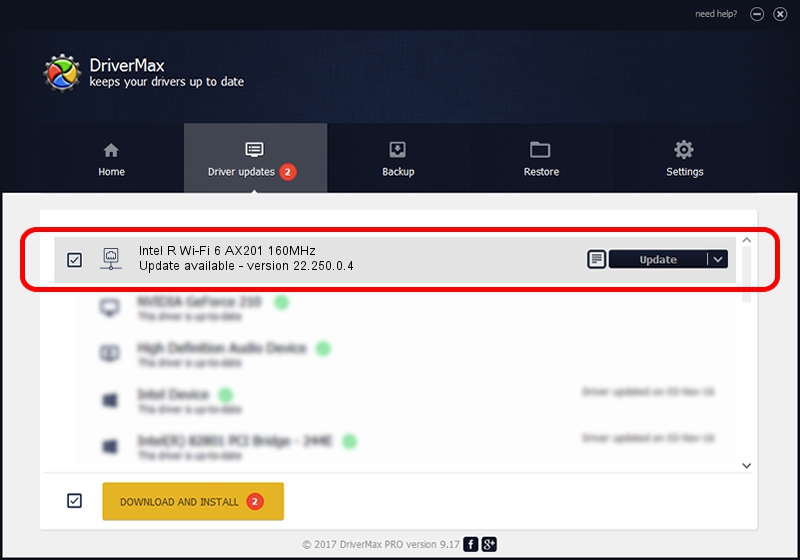Advertising seems to be blocked by your browser.
The ads help us provide this software and web site to you for free.
Please support our project by allowing our site to show ads.
Home /
Manufacturers /
Intel Corporation /
Intel R Wi-Fi 6 AX201 160MHz /
PCI/VEN_8086&DEV_7A70&SUBSYS_007C8086 /
22.250.0.4 Jul 26, 2023
Intel Corporation Intel R Wi-Fi 6 AX201 160MHz driver download and installation
Intel R Wi-Fi 6 AX201 160MHz is a Network Adapters device. The developer of this driver was Intel Corporation. The hardware id of this driver is PCI/VEN_8086&DEV_7A70&SUBSYS_007C8086.
1. How to manually install Intel Corporation Intel R Wi-Fi 6 AX201 160MHz driver
- Download the setup file for Intel Corporation Intel R Wi-Fi 6 AX201 160MHz driver from the link below. This download link is for the driver version 22.250.0.4 released on 2023-07-26.
- Run the driver setup file from a Windows account with the highest privileges (rights). If your User Access Control (UAC) is enabled then you will have to confirm the installation of the driver and run the setup with administrative rights.
- Go through the driver setup wizard, which should be quite straightforward. The driver setup wizard will analyze your PC for compatible devices and will install the driver.
- Shutdown and restart your PC and enjoy the new driver, it is as simple as that.
This driver was rated with an average of 3.4 stars by 15725 users.
2. Using DriverMax to install Intel Corporation Intel R Wi-Fi 6 AX201 160MHz driver
The most important advantage of using DriverMax is that it will install the driver for you in the easiest possible way and it will keep each driver up to date, not just this one. How easy can you install a driver with DriverMax? Let's see!
- Open DriverMax and push on the yellow button that says ~SCAN FOR DRIVER UPDATES NOW~. Wait for DriverMax to scan and analyze each driver on your PC.
- Take a look at the list of detected driver updates. Scroll the list down until you locate the Intel Corporation Intel R Wi-Fi 6 AX201 160MHz driver. Click on Update.
- That's it, you installed your first driver!

Sep 5 2024 1:10AM / Written by Daniel Statescu for DriverMax
follow @DanielStatescu