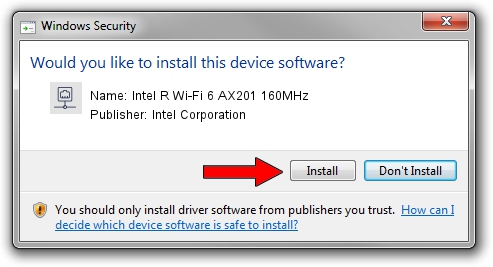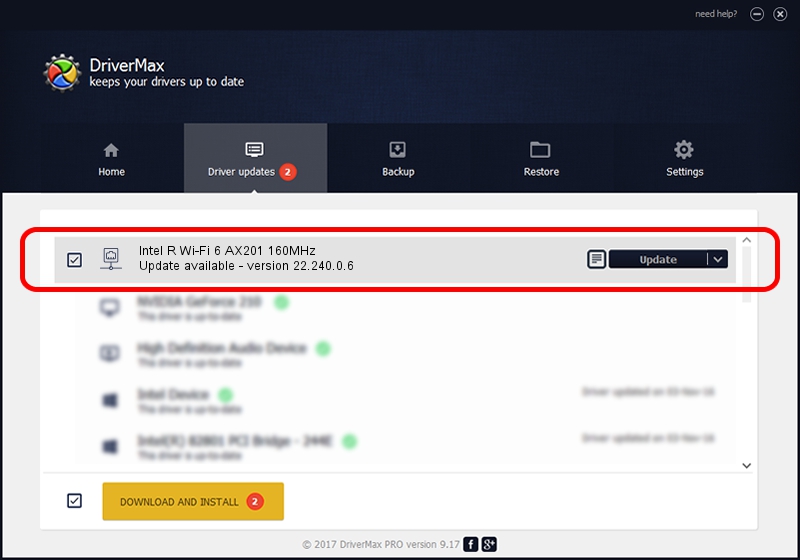Advertising seems to be blocked by your browser.
The ads help us provide this software and web site to you for free.
Please support our project by allowing our site to show ads.
Home /
Manufacturers /
Intel Corporation /
Intel R Wi-Fi 6 AX201 160MHz /
PCI/VEN_8086&DEV_7A70&SUBSYS_00748086 /
22.240.0.6 Jun 18, 2023
Download and install Intel Corporation Intel R Wi-Fi 6 AX201 160MHz driver
Intel R Wi-Fi 6 AX201 160MHz is a Network Adapters hardware device. This Windows driver was developed by Intel Corporation. The hardware id of this driver is PCI/VEN_8086&DEV_7A70&SUBSYS_00748086.
1. How to manually install Intel Corporation Intel R Wi-Fi 6 AX201 160MHz driver
- Download the setup file for Intel Corporation Intel R Wi-Fi 6 AX201 160MHz driver from the location below. This is the download link for the driver version 22.240.0.6 dated 2023-06-18.
- Run the driver installation file from a Windows account with the highest privileges (rights). If your User Access Control Service (UAC) is enabled then you will have to confirm the installation of the driver and run the setup with administrative rights.
- Go through the driver setup wizard, which should be pretty straightforward. The driver setup wizard will analyze your PC for compatible devices and will install the driver.
- Shutdown and restart your computer and enjoy the updated driver, it is as simple as that.
This driver was installed by many users and received an average rating of 3.5 stars out of 10933 votes.
2. How to install Intel Corporation Intel R Wi-Fi 6 AX201 160MHz driver using DriverMax
The advantage of using DriverMax is that it will setup the driver for you in the easiest possible way and it will keep each driver up to date. How can you install a driver with DriverMax? Let's take a look!
- Open DriverMax and push on the yellow button named ~SCAN FOR DRIVER UPDATES NOW~. Wait for DriverMax to analyze each driver on your PC.
- Take a look at the list of available driver updates. Scroll the list down until you locate the Intel Corporation Intel R Wi-Fi 6 AX201 160MHz driver. Click the Update button.
- That's it, you installed your first driver!

Aug 28 2024 3:08AM / Written by Daniel Statescu for DriverMax
follow @DanielStatescu