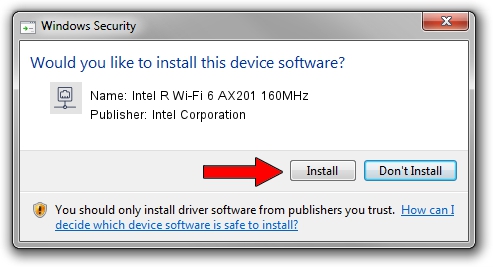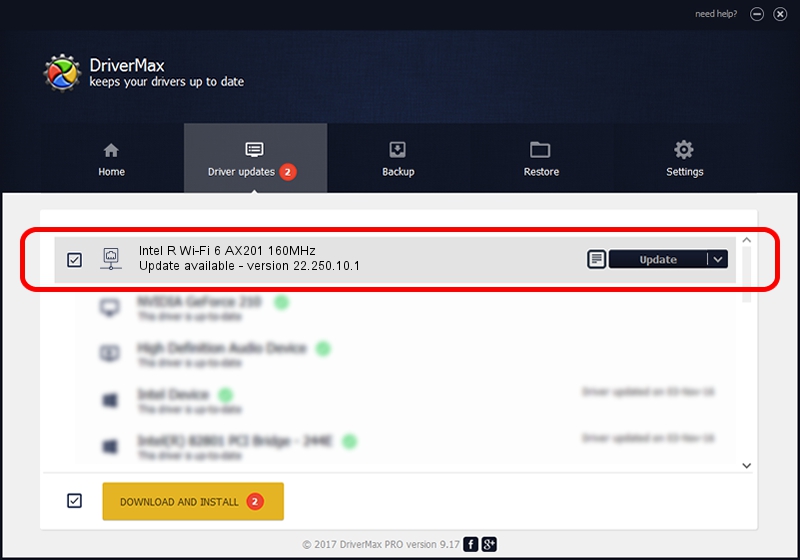Advertising seems to be blocked by your browser.
The ads help us provide this software and web site to you for free.
Please support our project by allowing our site to show ads.
Home /
Manufacturers /
Intel Corporation /
Intel R Wi-Fi 6 AX201 160MHz /
PCI/VEN_8086&DEV_54F0&SUBSYS_60748086 /
22.250.10.1 Aug 15, 2023
Driver for Intel Corporation Intel R Wi-Fi 6 AX201 160MHz - downloading and installing it
Intel R Wi-Fi 6 AX201 160MHz is a Network Adapters device. The developer of this driver was Intel Corporation. In order to make sure you are downloading the exact right driver the hardware id is PCI/VEN_8086&DEV_54F0&SUBSYS_60748086.
1. How to manually install Intel Corporation Intel R Wi-Fi 6 AX201 160MHz driver
- Download the setup file for Intel Corporation Intel R Wi-Fi 6 AX201 160MHz driver from the link below. This download link is for the driver version 22.250.10.1 released on 2023-08-15.
- Start the driver setup file from a Windows account with the highest privileges (rights). If your User Access Control (UAC) is enabled then you will have to accept of the driver and run the setup with administrative rights.
- Go through the driver setup wizard, which should be quite straightforward. The driver setup wizard will analyze your PC for compatible devices and will install the driver.
- Restart your PC and enjoy the new driver, as you can see it was quite smple.
This driver received an average rating of 3.2 stars out of 98456 votes.
2. How to use DriverMax to install Intel Corporation Intel R Wi-Fi 6 AX201 160MHz driver
The advantage of using DriverMax is that it will install the driver for you in the easiest possible way and it will keep each driver up to date, not just this one. How easy can you install a driver using DriverMax? Let's take a look!
- Open DriverMax and push on the yellow button named ~SCAN FOR DRIVER UPDATES NOW~. Wait for DriverMax to analyze each driver on your PC.
- Take a look at the list of driver updates. Search the list until you locate the Intel Corporation Intel R Wi-Fi 6 AX201 160MHz driver. Click the Update button.
- Finished installing the driver!

Sep 16 2024 4:01AM / Written by Andreea Kartman for DriverMax
follow @DeeaKartman