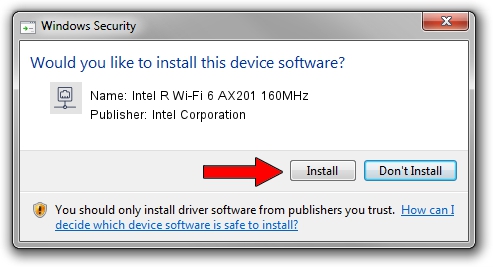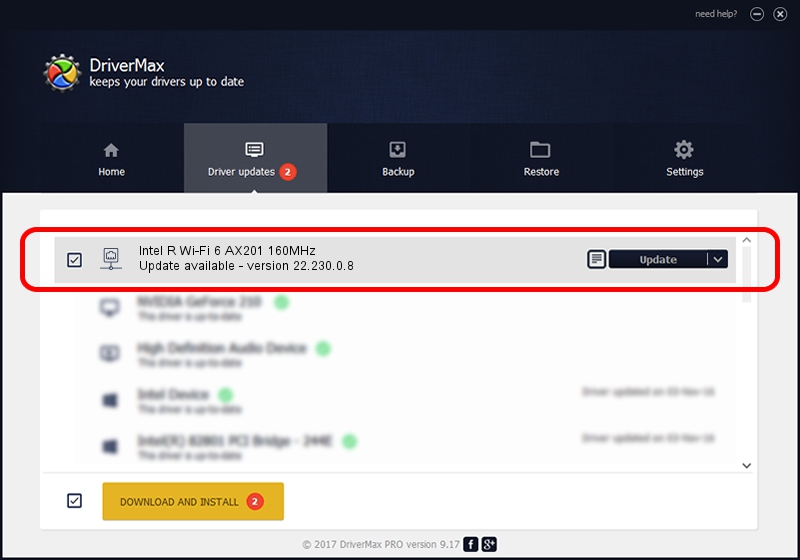Advertising seems to be blocked by your browser.
The ads help us provide this software and web site to you for free.
Please support our project by allowing our site to show ads.
Home /
Manufacturers /
Intel Corporation /
Intel R Wi-Fi 6 AX201 160MHz /
PCI/VEN_8086&DEV_51F0&SUBSYS_00788086 /
22.230.0.8 May 09, 2023
Intel Corporation Intel R Wi-Fi 6 AX201 160MHz driver download and installation
Intel R Wi-Fi 6 AX201 160MHz is a Network Adapters device. This Windows driver was developed by Intel Corporation. In order to make sure you are downloading the exact right driver the hardware id is PCI/VEN_8086&DEV_51F0&SUBSYS_00788086.
1. How to manually install Intel Corporation Intel R Wi-Fi 6 AX201 160MHz driver
- Download the setup file for Intel Corporation Intel R Wi-Fi 6 AX201 160MHz driver from the location below. This is the download link for the driver version 22.230.0.8 released on 2023-05-09.
- Run the driver setup file from a Windows account with the highest privileges (rights). If your User Access Control (UAC) is started then you will have to confirm the installation of the driver and run the setup with administrative rights.
- Go through the driver installation wizard, which should be pretty straightforward. The driver installation wizard will scan your PC for compatible devices and will install the driver.
- Shutdown and restart your computer and enjoy the fresh driver, as you can see it was quite smple.
Driver rating 3.9 stars out of 80180 votes.
2. Using DriverMax to install Intel Corporation Intel R Wi-Fi 6 AX201 160MHz driver
The most important advantage of using DriverMax is that it will install the driver for you in the easiest possible way and it will keep each driver up to date. How can you install a driver using DriverMax? Let's see!
- Open DriverMax and push on the yellow button named ~SCAN FOR DRIVER UPDATES NOW~. Wait for DriverMax to scan and analyze each driver on your PC.
- Take a look at the list of driver updates. Search the list until you find the Intel Corporation Intel R Wi-Fi 6 AX201 160MHz driver. Click the Update button.
- That's all, the driver is now installed!

Aug 26 2024 3:54PM / Written by Dan Armano for DriverMax
follow @danarm