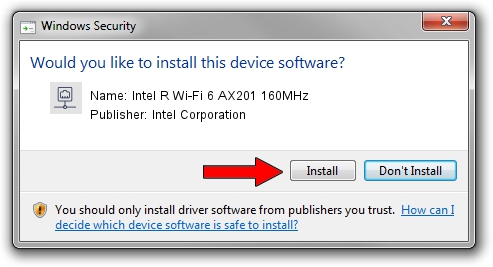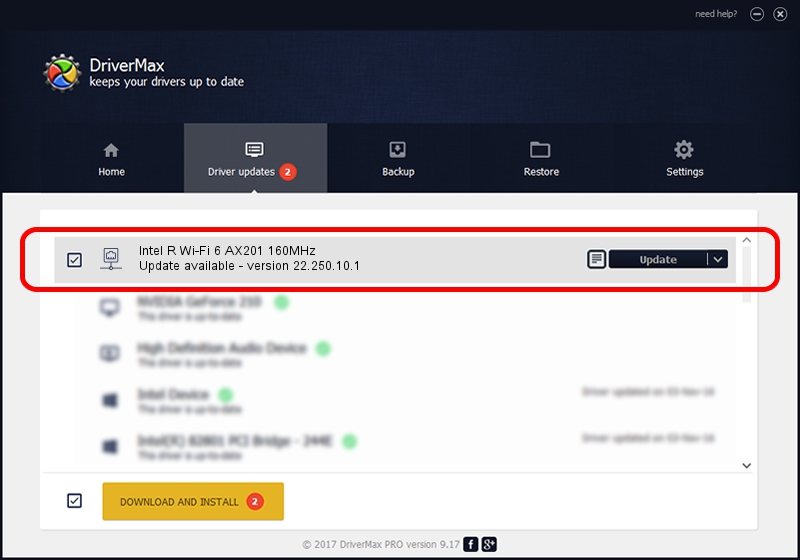Advertising seems to be blocked by your browser.
The ads help us provide this software and web site to you for free.
Please support our project by allowing our site to show ads.
Home /
Manufacturers /
Intel Corporation /
Intel R Wi-Fi 6 AX201 160MHz /
PCI/VEN_8086&DEV_4DF0&SUBSYS_40708086 /
22.250.10.1 Aug 15, 2023
Driver for Intel Corporation Intel R Wi-Fi 6 AX201 160MHz - downloading and installing it
Intel R Wi-Fi 6 AX201 160MHz is a Network Adapters hardware device. The developer of this driver was Intel Corporation. The hardware id of this driver is PCI/VEN_8086&DEV_4DF0&SUBSYS_40708086.
1. How to manually install Intel Corporation Intel R Wi-Fi 6 AX201 160MHz driver
- Download the setup file for Intel Corporation Intel R Wi-Fi 6 AX201 160MHz driver from the link below. This download link is for the driver version 22.250.10.1 released on 2023-08-15.
- Run the driver installation file from a Windows account with the highest privileges (rights). If your User Access Control (UAC) is running then you will have to accept of the driver and run the setup with administrative rights.
- Go through the driver installation wizard, which should be quite easy to follow. The driver installation wizard will analyze your PC for compatible devices and will install the driver.
- Restart your PC and enjoy the updated driver, it is as simple as that.
Driver rating 3.6 stars out of 99667 votes.
2. The easy way: using DriverMax to install Intel Corporation Intel R Wi-Fi 6 AX201 160MHz driver
The most important advantage of using DriverMax is that it will install the driver for you in just a few seconds and it will keep each driver up to date, not just this one. How easy can you install a driver with DriverMax? Let's follow a few steps!
- Start DriverMax and push on the yellow button named ~SCAN FOR DRIVER UPDATES NOW~. Wait for DriverMax to analyze each driver on your computer.
- Take a look at the list of driver updates. Search the list until you find the Intel Corporation Intel R Wi-Fi 6 AX201 160MHz driver. Click the Update button.
- That's all, the driver is now installed!

Sep 16 2024 3:40AM / Written by Dan Armano for DriverMax
follow @danarm