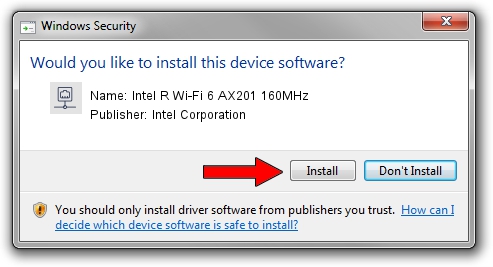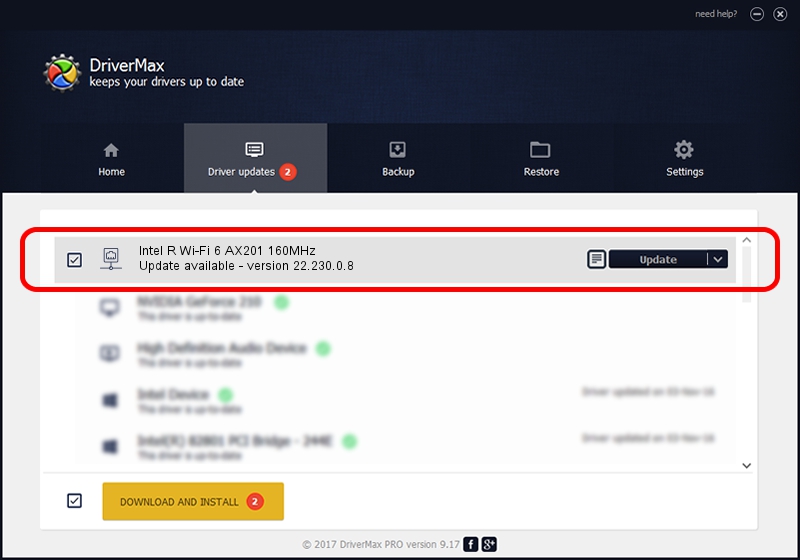Advertising seems to be blocked by your browser.
The ads help us provide this software and web site to you for free.
Please support our project by allowing our site to show ads.
Home /
Manufacturers /
Intel Corporation /
Intel R Wi-Fi 6 AX201 160MHz /
PCI/VEN_8086&DEV_34F0&SUBSYS_20748086 /
22.230.0.8 May 09, 2023
Driver for Intel Corporation Intel R Wi-Fi 6 AX201 160MHz - downloading and installing it
Intel R Wi-Fi 6 AX201 160MHz is a Network Adapters device. The developer of this driver was Intel Corporation. The hardware id of this driver is PCI/VEN_8086&DEV_34F0&SUBSYS_20748086; this string has to match your hardware.
1. Intel Corporation Intel R Wi-Fi 6 AX201 160MHz driver - how to install it manually
- Download the driver setup file for Intel Corporation Intel R Wi-Fi 6 AX201 160MHz driver from the link below. This is the download link for the driver version 22.230.0.8 released on 2023-05-09.
- Start the driver installation file from a Windows account with administrative rights. If your User Access Control (UAC) is running then you will have to accept of the driver and run the setup with administrative rights.
- Go through the driver setup wizard, which should be quite easy to follow. The driver setup wizard will scan your PC for compatible devices and will install the driver.
- Shutdown and restart your PC and enjoy the fresh driver, it is as simple as that.
Driver rating 3.9 stars out of 81443 votes.
2. How to use DriverMax to install Intel Corporation Intel R Wi-Fi 6 AX201 160MHz driver
The most important advantage of using DriverMax is that it will setup the driver for you in just a few seconds and it will keep each driver up to date, not just this one. How easy can you install a driver using DriverMax? Let's see!
- Open DriverMax and click on the yellow button named ~SCAN FOR DRIVER UPDATES NOW~. Wait for DriverMax to analyze each driver on your PC.
- Take a look at the list of detected driver updates. Search the list until you locate the Intel Corporation Intel R Wi-Fi 6 AX201 160MHz driver. Click the Update button.
- That's all, the driver is now installed!