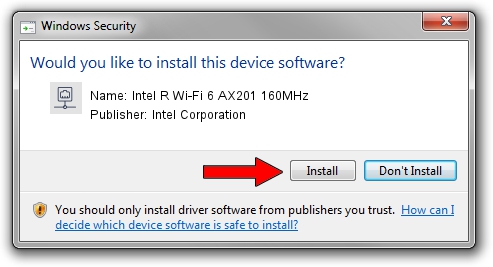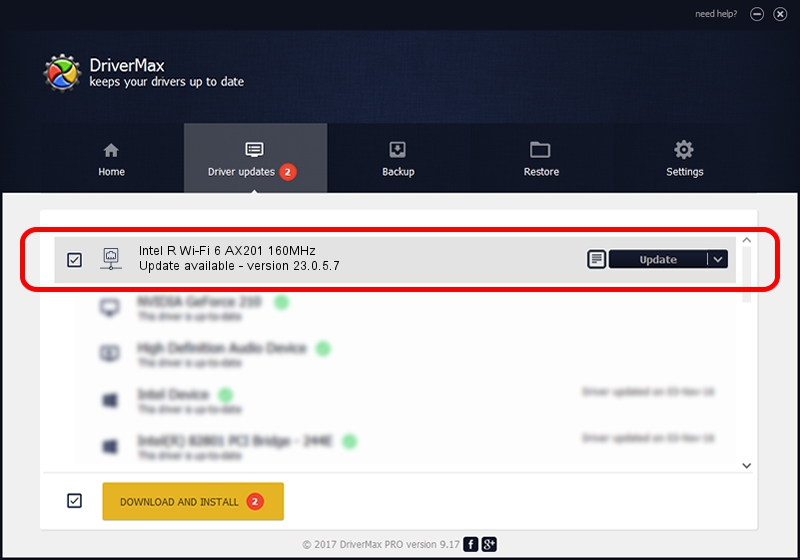Advertising seems to be blocked by your browser.
The ads help us provide this software and web site to you for free.
Please support our project by allowing our site to show ads.
Home /
Manufacturers /
Intel Corporation /
Intel R Wi-Fi 6 AX201 160MHz /
PCI/VEN_8086&DEV_06F0&SUBSYS_60748086 /
23.0.5.7 Sep 06, 2023
Driver for Intel Corporation Intel R Wi-Fi 6 AX201 160MHz - downloading and installing it
Intel R Wi-Fi 6 AX201 160MHz is a Network Adapters device. The Windows version of this driver was developed by Intel Corporation. The hardware id of this driver is PCI/VEN_8086&DEV_06F0&SUBSYS_60748086.
1. Intel Corporation Intel R Wi-Fi 6 AX201 160MHz driver - how to install it manually
- Download the driver setup file for Intel Corporation Intel R Wi-Fi 6 AX201 160MHz driver from the link below. This download link is for the driver version 23.0.5.7 released on 2023-09-06.
- Run the driver installation file from a Windows account with the highest privileges (rights). If your User Access Control Service (UAC) is running then you will have to confirm the installation of the driver and run the setup with administrative rights.
- Go through the driver installation wizard, which should be pretty easy to follow. The driver installation wizard will scan your PC for compatible devices and will install the driver.
- Restart your PC and enjoy the updated driver, as you can see it was quite smple.
This driver received an average rating of 3.5 stars out of 83310 votes.
2. How to install Intel Corporation Intel R Wi-Fi 6 AX201 160MHz driver using DriverMax
The advantage of using DriverMax is that it will setup the driver for you in just a few seconds and it will keep each driver up to date. How can you install a driver with DriverMax? Let's take a look!
- Open DriverMax and push on the yellow button that says ~SCAN FOR DRIVER UPDATES NOW~. Wait for DriverMax to analyze each driver on your PC.
- Take a look at the list of detected driver updates. Search the list until you locate the Intel Corporation Intel R Wi-Fi 6 AX201 160MHz driver. Click the Update button.
- That's all, the driver is now installed!