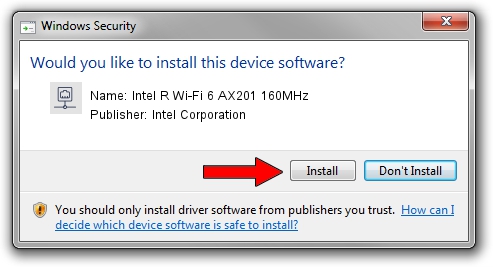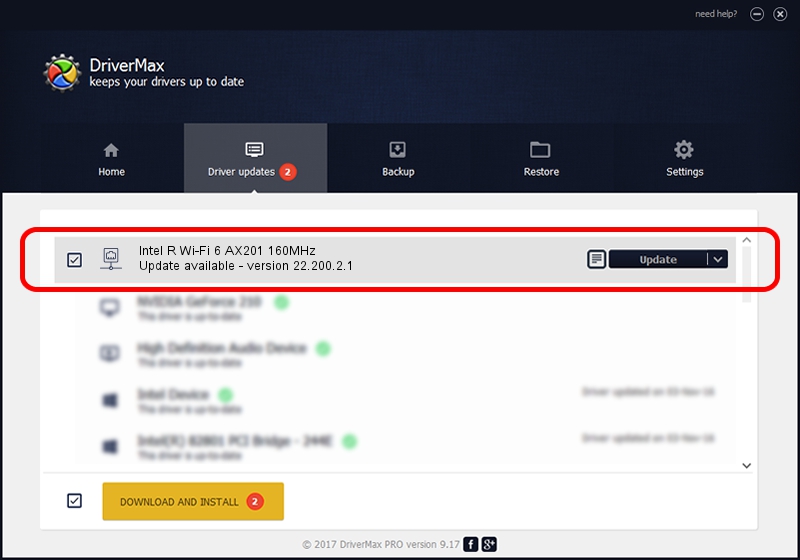Advertising seems to be blocked by your browser.
The ads help us provide this software and web site to you for free.
Please support our project by allowing our site to show ads.
Home /
Manufacturers /
Intel Corporation /
Intel R Wi-Fi 6 AX201 160MHz /
PCI/VEN_8086&DEV_06F0&SUBSYS_60748086 /
22.200.2.1 Mar 09, 2023
Driver for Intel Corporation Intel R Wi-Fi 6 AX201 160MHz - downloading and installing it
Intel R Wi-Fi 6 AX201 160MHz is a Network Adapters device. The developer of this driver was Intel Corporation. The hardware id of this driver is PCI/VEN_8086&DEV_06F0&SUBSYS_60748086.
1. Intel Corporation Intel R Wi-Fi 6 AX201 160MHz - install the driver manually
- You can download from the link below the driver setup file for the Intel Corporation Intel R Wi-Fi 6 AX201 160MHz driver. The archive contains version 22.200.2.1 dated 2023-03-09 of the driver.
- Run the driver installer file from a user account with administrative rights. If your User Access Control (UAC) is started please accept of the driver and run the setup with administrative rights.
- Go through the driver installation wizard, which will guide you; it should be quite easy to follow. The driver installation wizard will scan your computer and will install the right driver.
- When the operation finishes restart your PC in order to use the updated driver. It is as simple as that to install a Windows driver!
Driver rating 3.4 stars out of 2087 votes.
2. The easy way: using DriverMax to install Intel Corporation Intel R Wi-Fi 6 AX201 160MHz driver
The advantage of using DriverMax is that it will setup the driver for you in the easiest possible way and it will keep each driver up to date, not just this one. How can you install a driver with DriverMax? Let's take a look!
- Start DriverMax and push on the yellow button that says ~SCAN FOR DRIVER UPDATES NOW~. Wait for DriverMax to analyze each driver on your computer.
- Take a look at the list of detected driver updates. Scroll the list down until you find the Intel Corporation Intel R Wi-Fi 6 AX201 160MHz driver. Click the Update button.
- That's all, the driver is now installed!

Sep 6 2024 12:23AM / Written by Daniel Statescu for DriverMax
follow @DanielStatescu