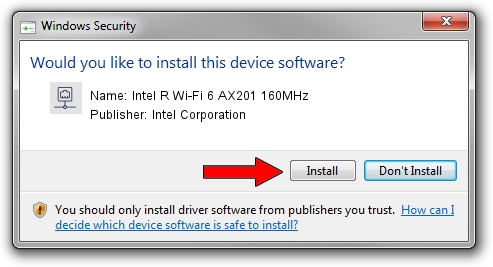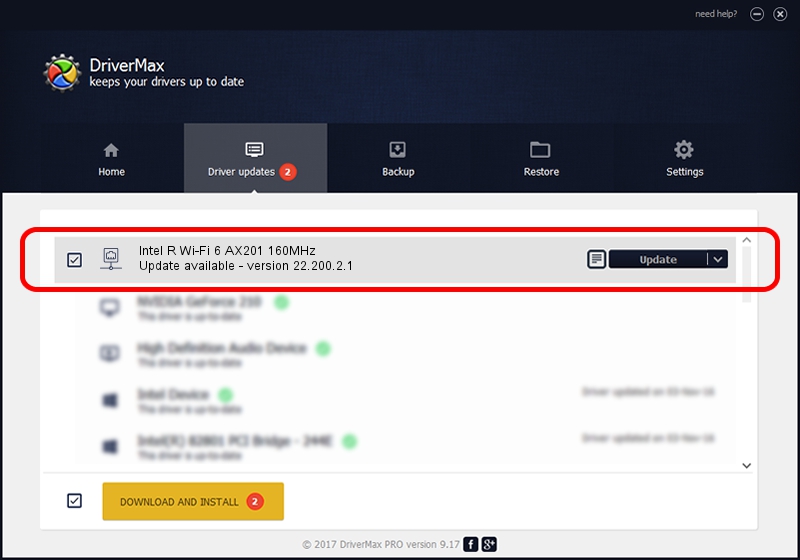Advertising seems to be blocked by your browser.
The ads help us provide this software and web site to you for free.
Please support our project by allowing our site to show ads.
Home /
Manufacturers /
Intel Corporation /
Intel R Wi-Fi 6 AX201 160MHz /
PCI/VEN_8086&DEV_06F0&SUBSYS_40708086 /
22.200.2.1 Mar 09, 2023
Intel Corporation Intel R Wi-Fi 6 AX201 160MHz how to download and install the driver
Intel R Wi-Fi 6 AX201 160MHz is a Network Adapters device. The Windows version of this driver was developed by Intel Corporation. PCI/VEN_8086&DEV_06F0&SUBSYS_40708086 is the matching hardware id of this device.
1. Intel Corporation Intel R Wi-Fi 6 AX201 160MHz driver - how to install it manually
- Download the driver setup file for Intel Corporation Intel R Wi-Fi 6 AX201 160MHz driver from the link below. This download link is for the driver version 22.200.2.1 dated 2023-03-09.
- Run the driver installation file from a Windows account with administrative rights. If your UAC (User Access Control) is enabled then you will have to confirm the installation of the driver and run the setup with administrative rights.
- Follow the driver setup wizard, which should be pretty easy to follow. The driver setup wizard will scan your PC for compatible devices and will install the driver.
- Shutdown and restart your computer and enjoy the fresh driver, it is as simple as that.
This driver was rated with an average of 3.7 stars by 2187 users.
2. How to use DriverMax to install Intel Corporation Intel R Wi-Fi 6 AX201 160MHz driver
The most important advantage of using DriverMax is that it will install the driver for you in the easiest possible way and it will keep each driver up to date, not just this one. How can you install a driver with DriverMax? Let's see!
- Start DriverMax and push on the yellow button named ~SCAN FOR DRIVER UPDATES NOW~. Wait for DriverMax to analyze each driver on your computer.
- Take a look at the list of available driver updates. Scroll the list down until you find the Intel Corporation Intel R Wi-Fi 6 AX201 160MHz driver. Click the Update button.
- Finished installing the driver!