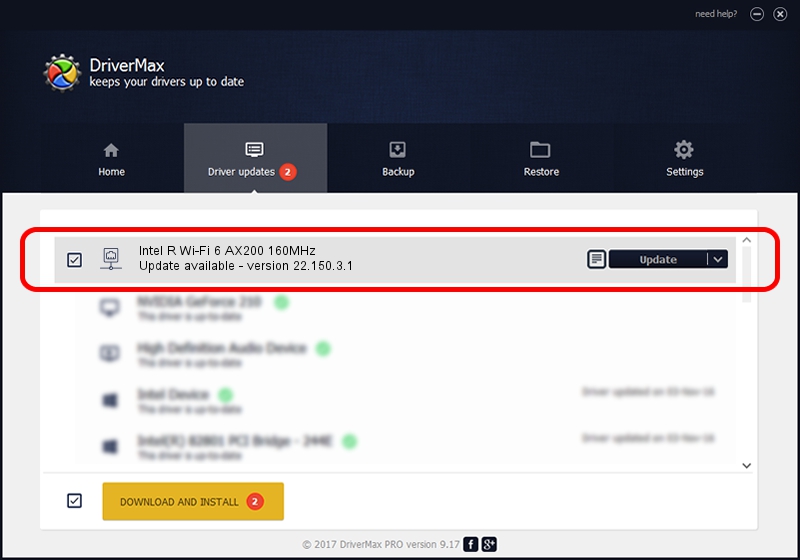Advertising seems to be blocked by your browser.
The ads help us provide this software and web site to you for free.
Please support our project by allowing our site to show ads.
Home /
Manufacturers /
Intel Corporation /
Intel R Wi-Fi 6 AX200 160MHz /
PCI/VEN_8086&DEV_2723&SUBSYS_20808086 /
22.150.3.1 Aug 04, 2022
Intel Corporation Intel R Wi-Fi 6 AX200 160MHz how to download and install the driver
Intel R Wi-Fi 6 AX200 160MHz is a Network Adapters device. This driver was developed by Intel Corporation. In order to make sure you are downloading the exact right driver the hardware id is PCI/VEN_8086&DEV_2723&SUBSYS_20808086.
1. Install Intel Corporation Intel R Wi-Fi 6 AX200 160MHz driver manually
- You can download from the link below the driver setup file for the Intel Corporation Intel R Wi-Fi 6 AX200 160MHz driver. The archive contains version 22.150.3.1 released on 2022-08-04 of the driver.
- Run the driver installer file from a user account with the highest privileges (rights). If your UAC (User Access Control) is running please confirm the installation of the driver and run the setup with administrative rights.
- Follow the driver setup wizard, which will guide you; it should be pretty easy to follow. The driver setup wizard will analyze your PC and will install the right driver.
- When the operation finishes shutdown and restart your computer in order to use the updated driver. It is as simple as that to install a Windows driver!
File size of the driver: 28421038 bytes (27.10 MB)
This driver was installed by many users and received an average rating of 5 stars out of 80425 votes.
This driver is compatible with the following versions of Windows:
- This driver works on Windows 10 64 bits
- This driver works on Windows 11 64 bits
2. Installing the Intel Corporation Intel R Wi-Fi 6 AX200 160MHz driver using DriverMax: the easy way
The advantage of using DriverMax is that it will setup the driver for you in the easiest possible way and it will keep each driver up to date, not just this one. How can you install a driver using DriverMax? Let's follow a few steps!
- Start DriverMax and push on the yellow button that says ~SCAN FOR DRIVER UPDATES NOW~. Wait for DriverMax to scan and analyze each driver on your PC.
- Take a look at the list of driver updates. Search the list until you locate the Intel Corporation Intel R Wi-Fi 6 AX200 160MHz driver. Click on Update.
- That's it, you installed your first driver!

Aug 20 2024 12:16AM / Written by Daniel Statescu for DriverMax
follow @DanielStatescu