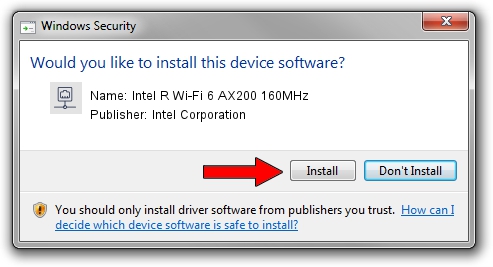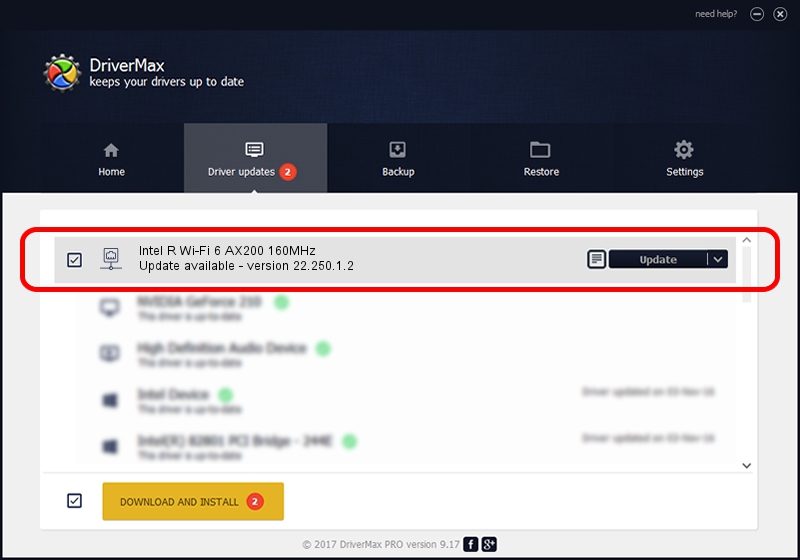Advertising seems to be blocked by your browser.
The ads help us provide this software and web site to you for free.
Please support our project by allowing our site to show ads.
Home /
Manufacturers /
Intel Corporation /
Intel R Wi-Fi 6 AX200 160MHz /
PCI/VEN_8086&DEV_2723&SUBSYS_00888086 /
22.250.1.2 Aug 07, 2023
Driver for Intel Corporation Intel R Wi-Fi 6 AX200 160MHz - downloading and installing it
Intel R Wi-Fi 6 AX200 160MHz is a Network Adapters hardware device. This driver was developed by Intel Corporation. The hardware id of this driver is PCI/VEN_8086&DEV_2723&SUBSYS_00888086.
1. How to manually install Intel Corporation Intel R Wi-Fi 6 AX200 160MHz driver
- Download the driver setup file for Intel Corporation Intel R Wi-Fi 6 AX200 160MHz driver from the location below. This is the download link for the driver version 22.250.1.2 released on 2023-08-07.
- Start the driver setup file from a Windows account with administrative rights. If your UAC (User Access Control) is started then you will have to accept of the driver and run the setup with administrative rights.
- Follow the driver installation wizard, which should be pretty straightforward. The driver installation wizard will analyze your PC for compatible devices and will install the driver.
- Shutdown and restart your PC and enjoy the updated driver, as you can see it was quite smple.
Driver rating 3.7 stars out of 89398 votes.
2. How to install Intel Corporation Intel R Wi-Fi 6 AX200 160MHz driver using DriverMax
The most important advantage of using DriverMax is that it will install the driver for you in the easiest possible way and it will keep each driver up to date. How easy can you install a driver using DriverMax? Let's follow a few steps!
- Open DriverMax and push on the yellow button named ~SCAN FOR DRIVER UPDATES NOW~. Wait for DriverMax to analyze each driver on your computer.
- Take a look at the list of driver updates. Scroll the list down until you locate the Intel Corporation Intel R Wi-Fi 6 AX200 160MHz driver. Click on Update.
- That's all, the driver is now installed!

Sep 8 2024 7:44AM / Written by Dan Armano for DriverMax
follow @danarm