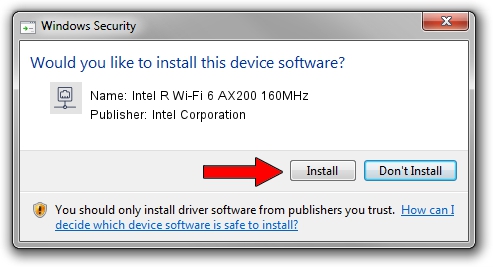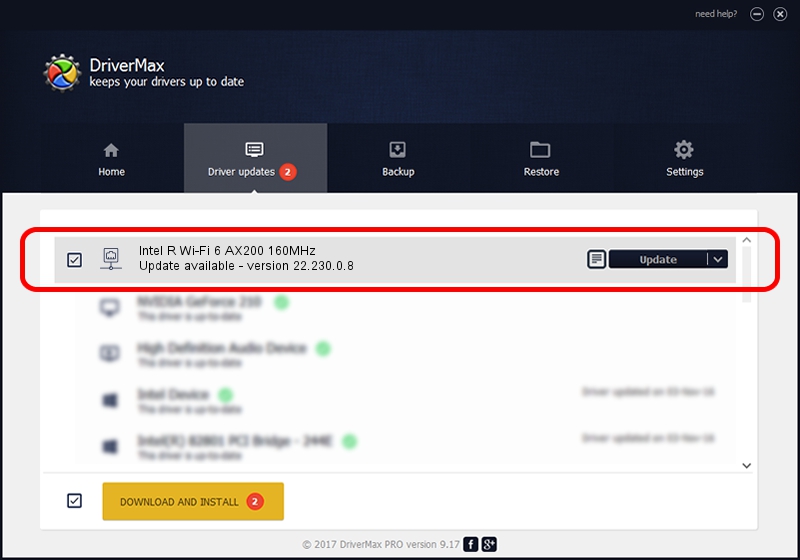Advertising seems to be blocked by your browser.
The ads help us provide this software and web site to you for free.
Please support our project by allowing our site to show ads.
Home /
Manufacturers /
Intel Corporation /
Intel R Wi-Fi 6 AX200 160MHz /
PCI/VEN_8086&DEV_2723&SUBSYS_00848086 /
22.230.0.8 May 09, 2023
Download and install Intel Corporation Intel R Wi-Fi 6 AX200 160MHz driver
Intel R Wi-Fi 6 AX200 160MHz is a Network Adapters device. This Windows driver was developed by Intel Corporation. PCI/VEN_8086&DEV_2723&SUBSYS_00848086 is the matching hardware id of this device.
1. Install Intel Corporation Intel R Wi-Fi 6 AX200 160MHz driver manually
- You can download from the link below the driver installer file for the Intel Corporation Intel R Wi-Fi 6 AX200 160MHz driver. The archive contains version 22.230.0.8 released on 2023-05-09 of the driver.
- Run the driver installer file from a user account with the highest privileges (rights). If your User Access Control Service (UAC) is enabled please confirm the installation of the driver and run the setup with administrative rights.
- Follow the driver installation wizard, which will guide you; it should be pretty easy to follow. The driver installation wizard will scan your computer and will install the right driver.
- When the operation finishes restart your computer in order to use the updated driver. As you can see it was quite smple to install a Windows driver!
This driver was rated with an average of 3.6 stars by 82579 users.
2. How to use DriverMax to install Intel Corporation Intel R Wi-Fi 6 AX200 160MHz driver
The most important advantage of using DriverMax is that it will install the driver for you in just a few seconds and it will keep each driver up to date, not just this one. How easy can you install a driver with DriverMax? Let's take a look!
- Start DriverMax and press on the yellow button named ~SCAN FOR DRIVER UPDATES NOW~. Wait for DriverMax to analyze each driver on your PC.
- Take a look at the list of detected driver updates. Scroll the list down until you locate the Intel Corporation Intel R Wi-Fi 6 AX200 160MHz driver. Click the Update button.
- That's all, the driver is now installed!

Aug 26 2024 3:10PM / Written by Andreea Kartman for DriverMax
follow @DeeaKartman