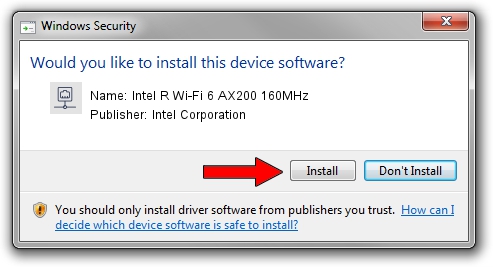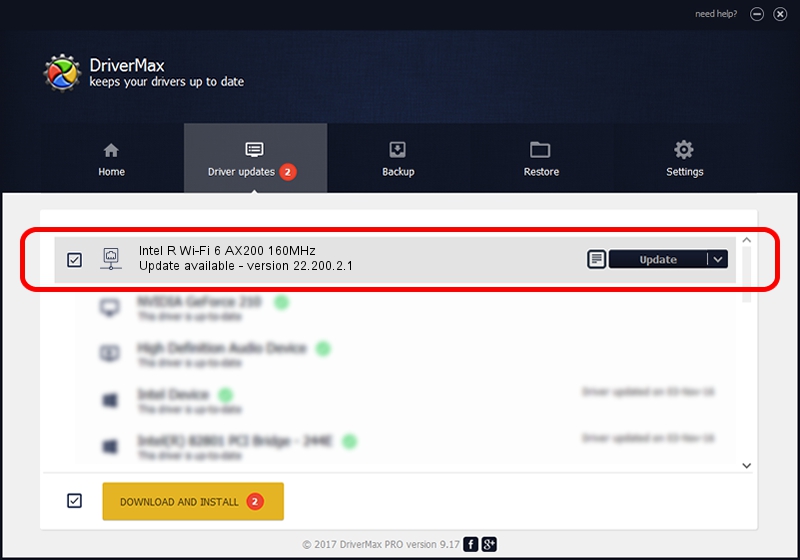Advertising seems to be blocked by your browser.
The ads help us provide this software and web site to you for free.
Please support our project by allowing our site to show ads.
Home /
Manufacturers /
Intel Corporation /
Intel R Wi-Fi 6 AX200 160MHz /
PCI/VEN_8086&DEV_2723&SUBSYS_00848086 /
22.200.2.1 Mar 09, 2023
Intel Corporation Intel R Wi-Fi 6 AX200 160MHz - two ways of downloading and installing the driver
Intel R Wi-Fi 6 AX200 160MHz is a Network Adapters device. This Windows driver was developed by Intel Corporation. In order to make sure you are downloading the exact right driver the hardware id is PCI/VEN_8086&DEV_2723&SUBSYS_00848086.
1. How to manually install Intel Corporation Intel R Wi-Fi 6 AX200 160MHz driver
- Download the setup file for Intel Corporation Intel R Wi-Fi 6 AX200 160MHz driver from the location below. This is the download link for the driver version 22.200.2.1 dated 2023-03-09.
- Run the driver installation file from a Windows account with administrative rights. If your UAC (User Access Control) is running then you will have to accept of the driver and run the setup with administrative rights.
- Follow the driver setup wizard, which should be pretty easy to follow. The driver setup wizard will analyze your PC for compatible devices and will install the driver.
- Restart your computer and enjoy the updated driver, it is as simple as that.
Driver rating 4 stars out of 1743 votes.
2. The easy way: using DriverMax to install Intel Corporation Intel R Wi-Fi 6 AX200 160MHz driver
The most important advantage of using DriverMax is that it will setup the driver for you in just a few seconds and it will keep each driver up to date. How easy can you install a driver using DriverMax? Let's take a look!
- Start DriverMax and click on the yellow button that says ~SCAN FOR DRIVER UPDATES NOW~. Wait for DriverMax to scan and analyze each driver on your computer.
- Take a look at the list of detected driver updates. Search the list until you find the Intel Corporation Intel R Wi-Fi 6 AX200 160MHz driver. Click the Update button.
- Enjoy using the updated driver! :)