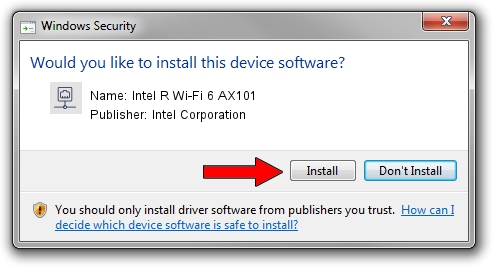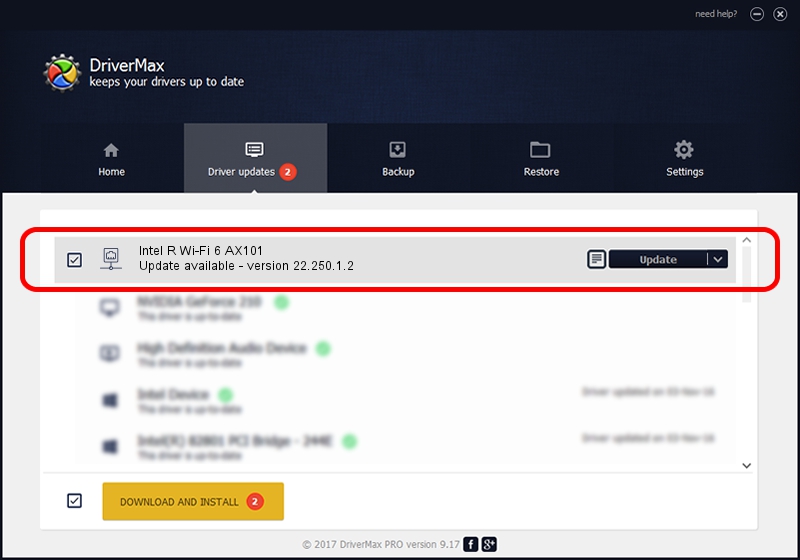Advertising seems to be blocked by your browser.
The ads help us provide this software and web site to you for free.
Please support our project by allowing our site to show ads.
Home /
Manufacturers /
Intel Corporation /
Intel R Wi-Fi 6 AX101 /
PCI/VEN_8086&DEV_A0F0&SUBSYS_02448086 /
22.250.1.2 Aug 07, 2023
Intel Corporation Intel R Wi-Fi 6 AX101 how to download and install the driver
Intel R Wi-Fi 6 AX101 is a Network Adapters hardware device. This Windows driver was developed by Intel Corporation. The hardware id of this driver is PCI/VEN_8086&DEV_A0F0&SUBSYS_02448086.
1. How to manually install Intel Corporation Intel R Wi-Fi 6 AX101 driver
- Download the setup file for Intel Corporation Intel R Wi-Fi 6 AX101 driver from the link below. This download link is for the driver version 22.250.1.2 dated 2023-08-07.
- Start the driver installation file from a Windows account with the highest privileges (rights). If your UAC (User Access Control) is running then you will have to confirm the installation of the driver and run the setup with administrative rights.
- Go through the driver installation wizard, which should be quite straightforward. The driver installation wizard will scan your PC for compatible devices and will install the driver.
- Shutdown and restart your PC and enjoy the fresh driver, it is as simple as that.
This driver was rated with an average of 3.6 stars by 83380 users.
2. Using DriverMax to install Intel Corporation Intel R Wi-Fi 6 AX101 driver
The most important advantage of using DriverMax is that it will install the driver for you in the easiest possible way and it will keep each driver up to date. How easy can you install a driver using DriverMax? Let's follow a few steps!
- Start DriverMax and press on the yellow button named ~SCAN FOR DRIVER UPDATES NOW~. Wait for DriverMax to scan and analyze each driver on your computer.
- Take a look at the list of driver updates. Search the list until you find the Intel Corporation Intel R Wi-Fi 6 AX101 driver. Click the Update button.
- That's it, you installed your first driver!

Sep 8 2024 9:12AM / Written by Daniel Statescu for DriverMax
follow @DanielStatescu