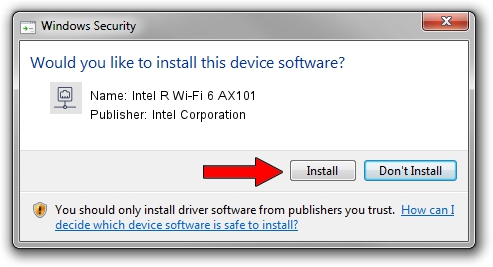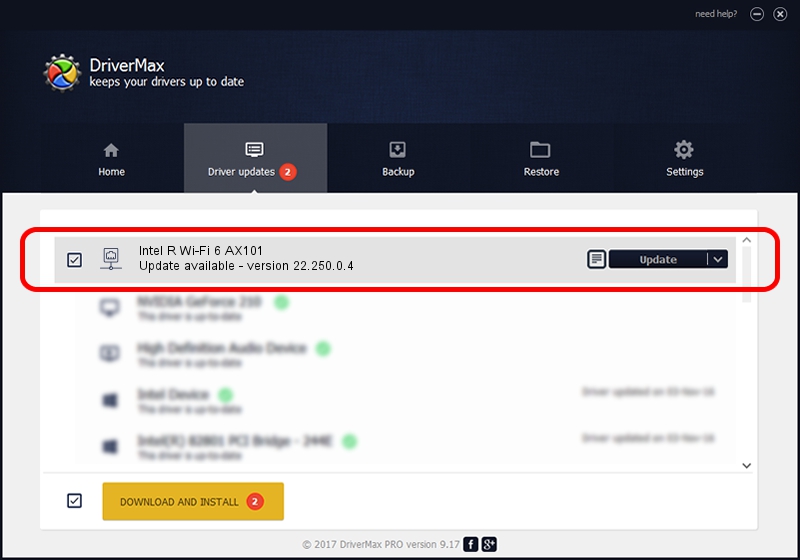Advertising seems to be blocked by your browser.
The ads help us provide this software and web site to you for free.
Please support our project by allowing our site to show ads.
Home /
Manufacturers /
Intel Corporation /
Intel R Wi-Fi 6 AX101 /
PCI/VEN_8086&DEV_A0F0&SUBSYS_02448086 /
22.250.0.4 Jul 26, 2023
Intel Corporation Intel R Wi-Fi 6 AX101 - two ways of downloading and installing the driver
Intel R Wi-Fi 6 AX101 is a Network Adapters device. This driver was developed by Intel Corporation. In order to make sure you are downloading the exact right driver the hardware id is PCI/VEN_8086&DEV_A0F0&SUBSYS_02448086.
1. Intel Corporation Intel R Wi-Fi 6 AX101 - install the driver manually
- Download the driver setup file for Intel Corporation Intel R Wi-Fi 6 AX101 driver from the link below. This is the download link for the driver version 22.250.0.4 released on 2023-07-26.
- Start the driver setup file from a Windows account with the highest privileges (rights). If your UAC (User Access Control) is enabled then you will have to accept of the driver and run the setup with administrative rights.
- Go through the driver installation wizard, which should be pretty easy to follow. The driver installation wizard will scan your PC for compatible devices and will install the driver.
- Restart your computer and enjoy the updated driver, it is as simple as that.
Driver rating 3.9 stars out of 14326 votes.
2. Installing the Intel Corporation Intel R Wi-Fi 6 AX101 driver using DriverMax: the easy way
The advantage of using DriverMax is that it will setup the driver for you in the easiest possible way and it will keep each driver up to date. How can you install a driver with DriverMax? Let's see!
- Start DriverMax and push on the yellow button named ~SCAN FOR DRIVER UPDATES NOW~. Wait for DriverMax to scan and analyze each driver on your PC.
- Take a look at the list of detected driver updates. Search the list until you locate the Intel Corporation Intel R Wi-Fi 6 AX101 driver. Click the Update button.
- That's it, you installed your first driver!

Sep 5 2024 1:34AM / Written by Dan Armano for DriverMax
follow @danarm