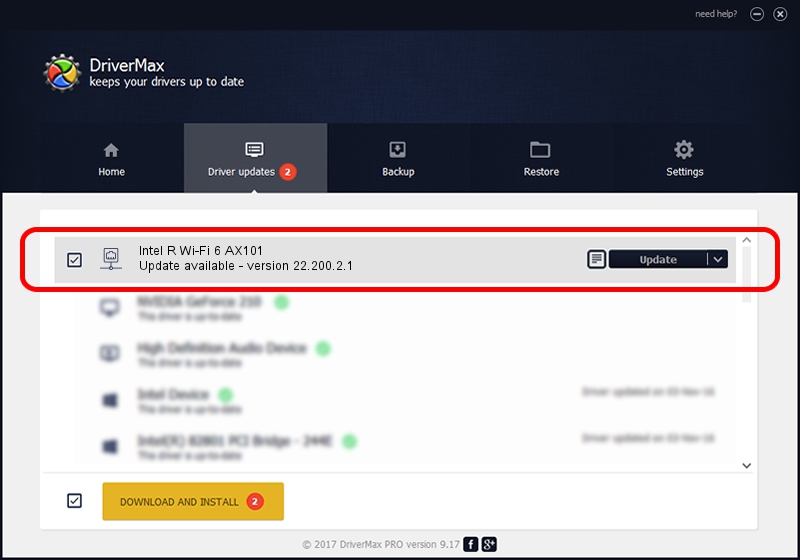Advertising seems to be blocked by your browser.
The ads help us provide this software and web site to you for free.
Please support our project by allowing our site to show ads.
Home /
Manufacturers /
Intel Corporation /
Intel R Wi-Fi 6 AX101 /
PCI/VEN_8086&DEV_A0F0&SUBSYS_02448086 /
22.200.2.1 Mar 09, 2023
Download and install Intel Corporation Intel R Wi-Fi 6 AX101 driver
Intel R Wi-Fi 6 AX101 is a Network Adapters hardware device. This Windows driver was developed by Intel Corporation. The hardware id of this driver is PCI/VEN_8086&DEV_A0F0&SUBSYS_02448086.
1. Intel Corporation Intel R Wi-Fi 6 AX101 driver - how to install it manually
- Download the setup file for Intel Corporation Intel R Wi-Fi 6 AX101 driver from the location below. This download link is for the driver version 22.200.2.1 dated 2023-03-09.
- Run the driver setup file from a Windows account with the highest privileges (rights). If your UAC (User Access Control) is running then you will have to accept of the driver and run the setup with administrative rights.
- Go through the driver setup wizard, which should be pretty straightforward. The driver setup wizard will scan your PC for compatible devices and will install the driver.
- Restart your PC and enjoy the updated driver, it is as simple as that.
This driver was installed by many users and received an average rating of 3.1 stars out of 95996 votes.
2. How to install Intel Corporation Intel R Wi-Fi 6 AX101 driver using DriverMax
The most important advantage of using DriverMax is that it will install the driver for you in just a few seconds and it will keep each driver up to date. How easy can you install a driver using DriverMax? Let's follow a few steps!
- Open DriverMax and click on the yellow button named ~SCAN FOR DRIVER UPDATES NOW~. Wait for DriverMax to scan and analyze each driver on your computer.
- Take a look at the list of available driver updates. Search the list until you find the Intel Corporation Intel R Wi-Fi 6 AX101 driver. Click the Update button.
- Enjoy using the updated driver! :)

Sep 6 2024 1:59AM / Written by Dan Armano for DriverMax
follow @danarm