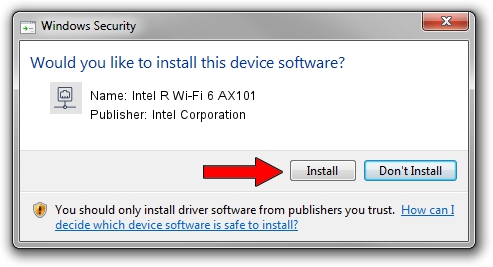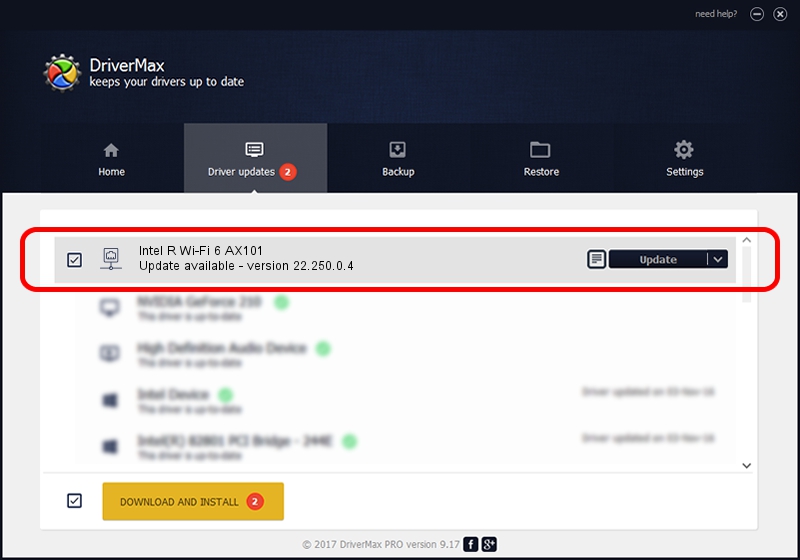Advertising seems to be blocked by your browser.
The ads help us provide this software and web site to you for free.
Please support our project by allowing our site to show ads.
Home /
Manufacturers /
Intel Corporation /
Intel R Wi-Fi 6 AX101 /
PCI/VEN_8086&DEV_7AF0&SUBSYS_42448086 /
22.250.0.4 Jul 26, 2023
Intel Corporation Intel R Wi-Fi 6 AX101 how to download and install the driver
Intel R Wi-Fi 6 AX101 is a Network Adapters device. The Windows version of this driver was developed by Intel Corporation. In order to make sure you are downloading the exact right driver the hardware id is PCI/VEN_8086&DEV_7AF0&SUBSYS_42448086.
1. Manually install Intel Corporation Intel R Wi-Fi 6 AX101 driver
- Download the driver setup file for Intel Corporation Intel R Wi-Fi 6 AX101 driver from the location below. This is the download link for the driver version 22.250.0.4 released on 2023-07-26.
- Run the driver installation file from a Windows account with administrative rights. If your UAC (User Access Control) is started then you will have to accept of the driver and run the setup with administrative rights.
- Go through the driver setup wizard, which should be quite straightforward. The driver setup wizard will scan your PC for compatible devices and will install the driver.
- Shutdown and restart your PC and enjoy the new driver, as you can see it was quite smple.
Driver rating 3.8 stars out of 13813 votes.
2. How to use DriverMax to install Intel Corporation Intel R Wi-Fi 6 AX101 driver
The most important advantage of using DriverMax is that it will install the driver for you in the easiest possible way and it will keep each driver up to date. How can you install a driver with DriverMax? Let's see!
- Start DriverMax and press on the yellow button named ~SCAN FOR DRIVER UPDATES NOW~. Wait for DriverMax to scan and analyze each driver on your computer.
- Take a look at the list of driver updates. Search the list until you locate the Intel Corporation Intel R Wi-Fi 6 AX101 driver. Click on Update.
- Finished installing the driver!

Sep 5 2024 1:22AM / Written by Dan Armano for DriverMax
follow @danarm