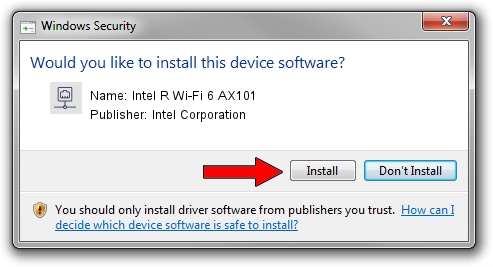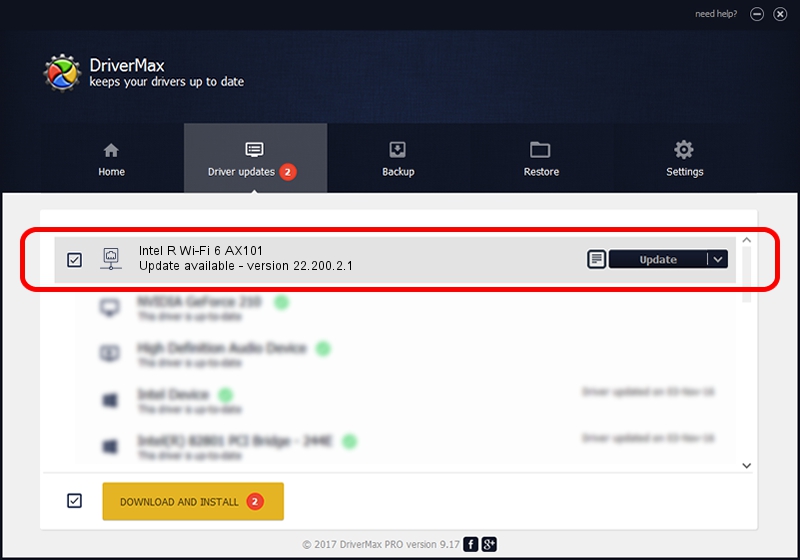Advertising seems to be blocked by your browser.
The ads help us provide this software and web site to you for free.
Please support our project by allowing our site to show ads.
Home /
Manufacturers /
Intel Corporation /
Intel R Wi-Fi 6 AX101 /
PCI/VEN_8086&DEV_7AF0&SUBSYS_42448086 /
22.200.2.1 Mar 09, 2023
Intel Corporation Intel R Wi-Fi 6 AX101 driver download and installation
Intel R Wi-Fi 6 AX101 is a Network Adapters hardware device. This Windows driver was developed by Intel Corporation. PCI/VEN_8086&DEV_7AF0&SUBSYS_42448086 is the matching hardware id of this device.
1. Intel Corporation Intel R Wi-Fi 6 AX101 - install the driver manually
- Download the driver setup file for Intel Corporation Intel R Wi-Fi 6 AX101 driver from the location below. This download link is for the driver version 22.200.2.1 dated 2023-03-09.
- Start the driver installation file from a Windows account with administrative rights. If your UAC (User Access Control) is started then you will have to confirm the installation of the driver and run the setup with administrative rights.
- Follow the driver installation wizard, which should be quite straightforward. The driver installation wizard will analyze your PC for compatible devices and will install the driver.
- Restart your PC and enjoy the updated driver, it is as simple as that.
This driver was installed by many users and received an average rating of 3.8 stars out of 97851 votes.
2. Using DriverMax to install Intel Corporation Intel R Wi-Fi 6 AX101 driver
The advantage of using DriverMax is that it will setup the driver for you in the easiest possible way and it will keep each driver up to date, not just this one. How can you install a driver with DriverMax? Let's follow a few steps!
- Open DriverMax and click on the yellow button named ~SCAN FOR DRIVER UPDATES NOW~. Wait for DriverMax to scan and analyze each driver on your computer.
- Take a look at the list of detected driver updates. Search the list until you locate the Intel Corporation Intel R Wi-Fi 6 AX101 driver. Click the Update button.
- Enjoy using the updated driver! :)

Sep 6 2024 1:46AM / Written by Dan Armano for DriverMax
follow @danarm