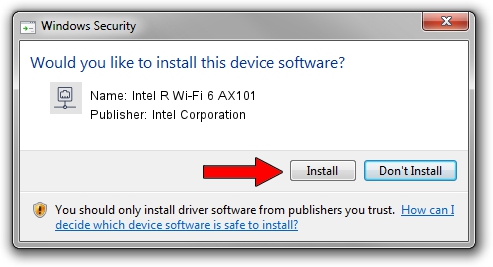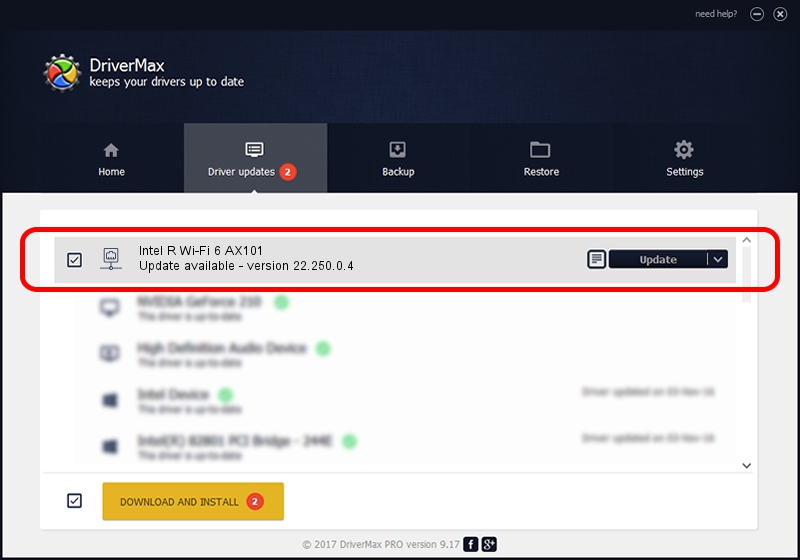Advertising seems to be blocked by your browser.
The ads help us provide this software and web site to you for free.
Please support our project by allowing our site to show ads.
Home /
Manufacturers /
Intel Corporation /
Intel R Wi-Fi 6 AX101 /
PCI/VEN_8086&DEV_7AF0&SUBSYS_02448086 /
22.250.0.4 Jul 26, 2023
Driver for Intel Corporation Intel R Wi-Fi 6 AX101 - downloading and installing it
Intel R Wi-Fi 6 AX101 is a Network Adapters device. This driver was developed by Intel Corporation. In order to make sure you are downloading the exact right driver the hardware id is PCI/VEN_8086&DEV_7AF0&SUBSYS_02448086.
1. Manually install Intel Corporation Intel R Wi-Fi 6 AX101 driver
- Download the setup file for Intel Corporation Intel R Wi-Fi 6 AX101 driver from the link below. This is the download link for the driver version 22.250.0.4 released on 2023-07-26.
- Run the driver installation file from a Windows account with administrative rights. If your UAC (User Access Control) is enabled then you will have to confirm the installation of the driver and run the setup with administrative rights.
- Follow the driver installation wizard, which should be pretty easy to follow. The driver installation wizard will analyze your PC for compatible devices and will install the driver.
- Restart your PC and enjoy the fresh driver, as you can see it was quite smple.
This driver was rated with an average of 3.4 stars by 13952 users.
2. Installing the Intel Corporation Intel R Wi-Fi 6 AX101 driver using DriverMax: the easy way
The most important advantage of using DriverMax is that it will setup the driver for you in the easiest possible way and it will keep each driver up to date. How easy can you install a driver using DriverMax? Let's see!
- Start DriverMax and push on the yellow button named ~SCAN FOR DRIVER UPDATES NOW~. Wait for DriverMax to analyze each driver on your computer.
- Take a look at the list of detected driver updates. Scroll the list down until you locate the Intel Corporation Intel R Wi-Fi 6 AX101 driver. Click on Update.
- Finished installing the driver!

Sep 5 2024 1:18AM / Written by Daniel Statescu for DriverMax
follow @DanielStatescu