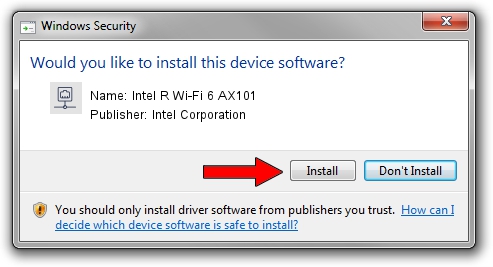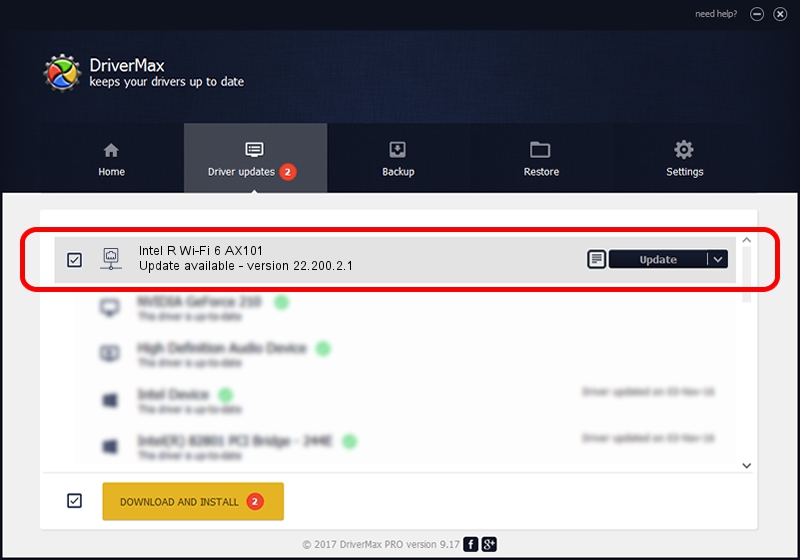Advertising seems to be blocked by your browser.
The ads help us provide this software and web site to you for free.
Please support our project by allowing our site to show ads.
Home /
Manufacturers /
Intel Corporation /
Intel R Wi-Fi 6 AX101 /
PCI/VEN_8086&DEV_54F0&SUBSYS_02448086 /
22.200.2.1 Mar 09, 2023
Download and install Intel Corporation Intel R Wi-Fi 6 AX101 driver
Intel R Wi-Fi 6 AX101 is a Network Adapters hardware device. This Windows driver was developed by Intel Corporation. The hardware id of this driver is PCI/VEN_8086&DEV_54F0&SUBSYS_02448086.
1. Intel Corporation Intel R Wi-Fi 6 AX101 driver - how to install it manually
- You can download from the link below the driver setup file for the Intel Corporation Intel R Wi-Fi 6 AX101 driver. The archive contains version 22.200.2.1 released on 2023-03-09 of the driver.
- Start the driver installer file from a user account with administrative rights. If your User Access Control Service (UAC) is enabled please accept of the driver and run the setup with administrative rights.
- Follow the driver installation wizard, which will guide you; it should be pretty easy to follow. The driver installation wizard will analyze your PC and will install the right driver.
- When the operation finishes restart your computer in order to use the updated driver. It is as simple as that to install a Windows driver!
This driver was rated with an average of 3.6 stars by 98839 users.
2. The easy way: using DriverMax to install Intel Corporation Intel R Wi-Fi 6 AX101 driver
The most important advantage of using DriverMax is that it will setup the driver for you in just a few seconds and it will keep each driver up to date, not just this one. How can you install a driver using DriverMax? Let's follow a few steps!
- Start DriverMax and push on the yellow button that says ~SCAN FOR DRIVER UPDATES NOW~. Wait for DriverMax to scan and analyze each driver on your PC.
- Take a look at the list of driver updates. Scroll the list down until you find the Intel Corporation Intel R Wi-Fi 6 AX101 driver. Click the Update button.
- Finished installing the driver!

Sep 6 2024 1:30AM / Written by Daniel Statescu for DriverMax
follow @DanielStatescu