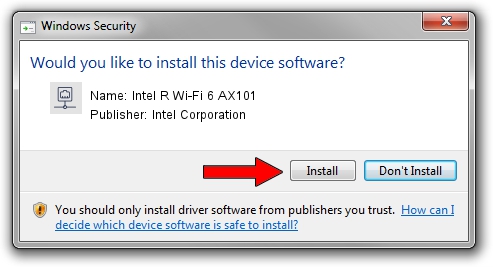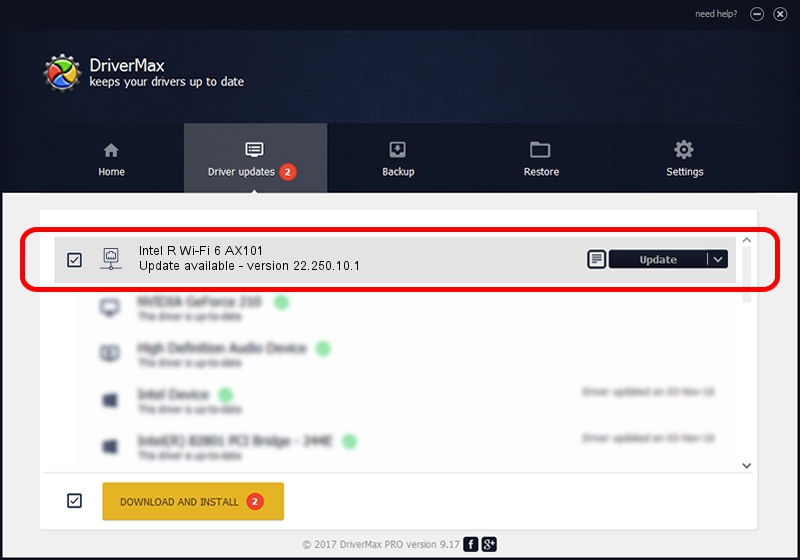Advertising seems to be blocked by your browser.
The ads help us provide this software and web site to you for free.
Please support our project by allowing our site to show ads.
Home /
Manufacturers /
Intel Corporation /
Intel R Wi-Fi 6 AX101 /
PCI/VEN_8086&DEV_51F1&SUBSYS_02448086 /
22.250.10.1 Aug 15, 2023
Intel Corporation Intel R Wi-Fi 6 AX101 driver download and installation
Intel R Wi-Fi 6 AX101 is a Network Adapters hardware device. This driver was developed by Intel Corporation. PCI/VEN_8086&DEV_51F1&SUBSYS_02448086 is the matching hardware id of this device.
1. Install Intel Corporation Intel R Wi-Fi 6 AX101 driver manually
- Download the driver setup file for Intel Corporation Intel R Wi-Fi 6 AX101 driver from the link below. This is the download link for the driver version 22.250.10.1 released on 2023-08-15.
- Start the driver setup file from a Windows account with the highest privileges (rights). If your User Access Control (UAC) is running then you will have to accept of the driver and run the setup with administrative rights.
- Follow the driver setup wizard, which should be pretty easy to follow. The driver setup wizard will scan your PC for compatible devices and will install the driver.
- Shutdown and restart your PC and enjoy the updated driver, it is as simple as that.
This driver received an average rating of 4 stars out of 1250 votes.
2. The easy way: using DriverMax to install Intel Corporation Intel R Wi-Fi 6 AX101 driver
The advantage of using DriverMax is that it will install the driver for you in the easiest possible way and it will keep each driver up to date. How easy can you install a driver using DriverMax? Let's take a look!
- Start DriverMax and push on the yellow button named ~SCAN FOR DRIVER UPDATES NOW~. Wait for DriverMax to analyze each driver on your PC.
- Take a look at the list of detected driver updates. Search the list until you locate the Intel Corporation Intel R Wi-Fi 6 AX101 driver. Click the Update button.
- That's all, the driver is now installed!