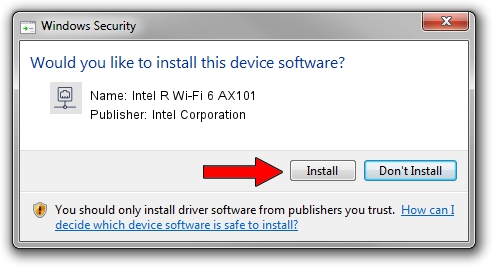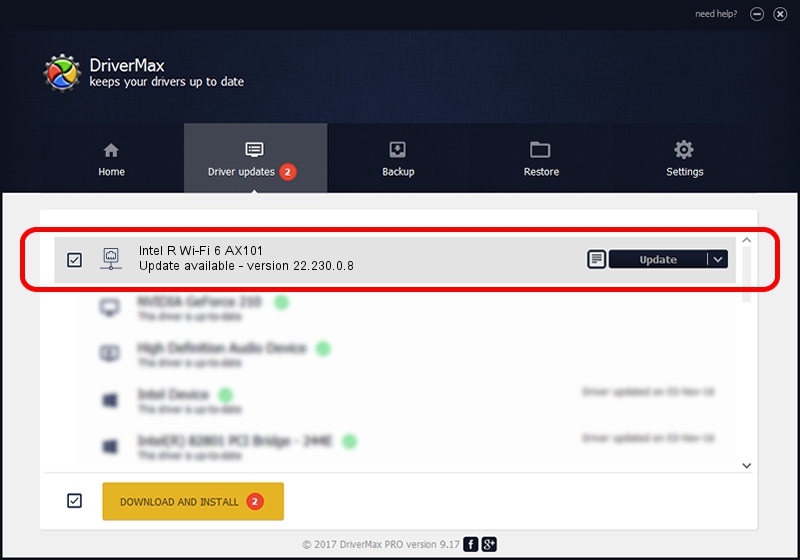Advertising seems to be blocked by your browser.
The ads help us provide this software and web site to you for free.
Please support our project by allowing our site to show ads.
Home /
Manufacturers /
Intel Corporation /
Intel R Wi-Fi 6 AX101 /
PCI/VEN_8086&DEV_51F1&SUBSYS_02448086 /
22.230.0.8 May 09, 2023
Intel Corporation Intel R Wi-Fi 6 AX101 driver download and installation
Intel R Wi-Fi 6 AX101 is a Network Adapters hardware device. This driver was developed by Intel Corporation. The hardware id of this driver is PCI/VEN_8086&DEV_51F1&SUBSYS_02448086; this string has to match your hardware.
1. Intel Corporation Intel R Wi-Fi 6 AX101 - install the driver manually
- Download the setup file for Intel Corporation Intel R Wi-Fi 6 AX101 driver from the location below. This is the download link for the driver version 22.230.0.8 released on 2023-05-09.
- Run the driver setup file from a Windows account with administrative rights. If your User Access Control (UAC) is enabled then you will have to accept of the driver and run the setup with administrative rights.
- Follow the driver installation wizard, which should be quite easy to follow. The driver installation wizard will scan your PC for compatible devices and will install the driver.
- Restart your PC and enjoy the fresh driver, as you can see it was quite smple.
This driver was installed by many users and received an average rating of 3.4 stars out of 78573 votes.
2. The easy way: using DriverMax to install Intel Corporation Intel R Wi-Fi 6 AX101 driver
The advantage of using DriverMax is that it will setup the driver for you in just a few seconds and it will keep each driver up to date, not just this one. How can you install a driver using DriverMax? Let's take a look!
- Open DriverMax and press on the yellow button that says ~SCAN FOR DRIVER UPDATES NOW~. Wait for DriverMax to analyze each driver on your computer.
- Take a look at the list of available driver updates. Scroll the list down until you find the Intel Corporation Intel R Wi-Fi 6 AX101 driver. Click the Update button.
- Enjoy using the updated driver! :)

Aug 26 2024 4:02PM / Written by Andreea Kartman for DriverMax
follow @DeeaKartman