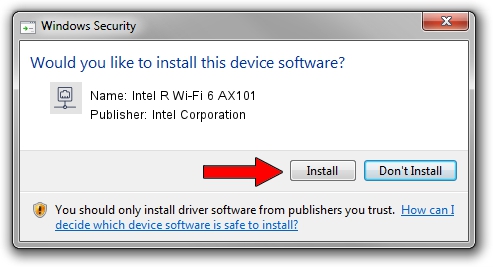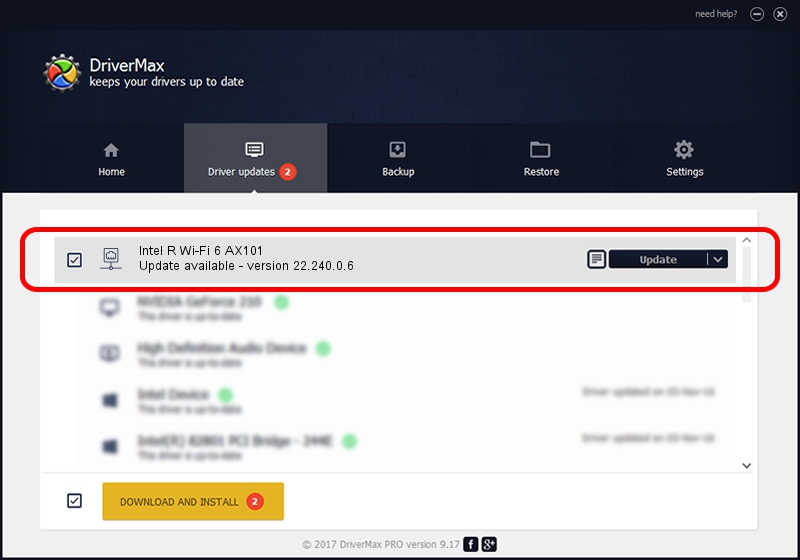Advertising seems to be blocked by your browser.
The ads help us provide this software and web site to you for free.
Please support our project by allowing our site to show ads.
Home /
Manufacturers /
Intel Corporation /
Intel R Wi-Fi 6 AX101 /
PCI/VEN_8086&DEV_43F0&SUBSYS_42448086 /
22.240.0.6 Jun 18, 2023
Driver for Intel Corporation Intel R Wi-Fi 6 AX101 - downloading and installing it
Intel R Wi-Fi 6 AX101 is a Network Adapters device. This Windows driver was developed by Intel Corporation. The hardware id of this driver is PCI/VEN_8086&DEV_43F0&SUBSYS_42448086.
1. How to manually install Intel Corporation Intel R Wi-Fi 6 AX101 driver
- Download the setup file for Intel Corporation Intel R Wi-Fi 6 AX101 driver from the link below. This is the download link for the driver version 22.240.0.6 dated 2023-06-18.
- Run the driver setup file from a Windows account with the highest privileges (rights). If your User Access Control Service (UAC) is enabled then you will have to confirm the installation of the driver and run the setup with administrative rights.
- Go through the driver installation wizard, which should be quite straightforward. The driver installation wizard will analyze your PC for compatible devices and will install the driver.
- Restart your computer and enjoy the updated driver, it is as simple as that.
This driver was rated with an average of 3.7 stars by 12532 users.
2. How to use DriverMax to install Intel Corporation Intel R Wi-Fi 6 AX101 driver
The most important advantage of using DriverMax is that it will install the driver for you in just a few seconds and it will keep each driver up to date, not just this one. How easy can you install a driver with DriverMax? Let's follow a few steps!
- Start DriverMax and push on the yellow button named ~SCAN FOR DRIVER UPDATES NOW~. Wait for DriverMax to scan and analyze each driver on your computer.
- Take a look at the list of detected driver updates. Search the list until you find the Intel Corporation Intel R Wi-Fi 6 AX101 driver. Click on Update.
- Finished installing the driver!

Aug 28 2024 2:39AM / Written by Dan Armano for DriverMax
follow @danarm