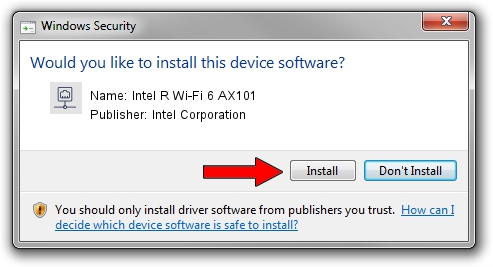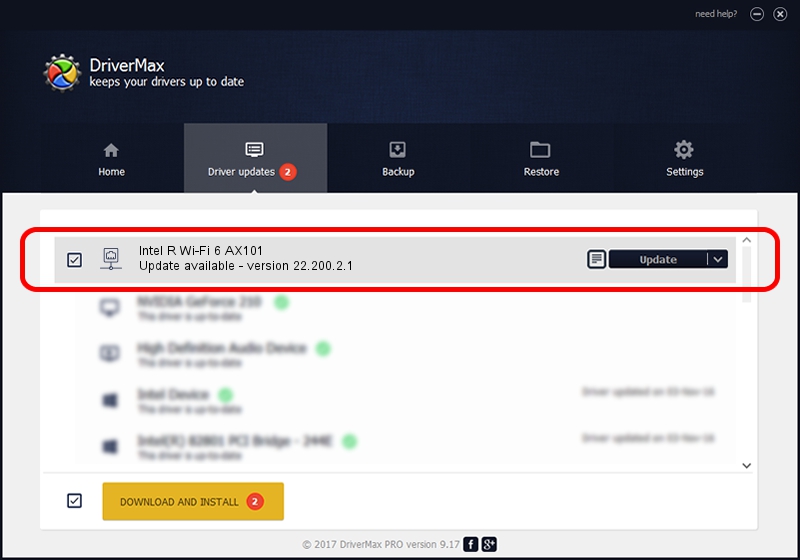Advertising seems to be blocked by your browser.
The ads help us provide this software and web site to you for free.
Please support our project by allowing our site to show ads.
Home /
Manufacturers /
Intel Corporation /
Intel R Wi-Fi 6 AX101 /
PCI/VEN_8086&DEV_43F0&SUBSYS_42448086 /
22.200.2.1 Mar 09, 2023
Intel Corporation Intel R Wi-Fi 6 AX101 how to download and install the driver
Intel R Wi-Fi 6 AX101 is a Network Adapters hardware device. The Windows version of this driver was developed by Intel Corporation. The hardware id of this driver is PCI/VEN_8086&DEV_43F0&SUBSYS_42448086; this string has to match your hardware.
1. Install Intel Corporation Intel R Wi-Fi 6 AX101 driver manually
- Download the setup file for Intel Corporation Intel R Wi-Fi 6 AX101 driver from the link below. This download link is for the driver version 22.200.2.1 dated 2023-03-09.
- Run the driver setup file from a Windows account with the highest privileges (rights). If your User Access Control (UAC) is enabled then you will have to accept of the driver and run the setup with administrative rights.
- Go through the driver installation wizard, which should be quite straightforward. The driver installation wizard will analyze your PC for compatible devices and will install the driver.
- Restart your computer and enjoy the new driver, as you can see it was quite smple.
This driver was rated with an average of 4 stars by 1081 users.
2. Using DriverMax to install Intel Corporation Intel R Wi-Fi 6 AX101 driver
The advantage of using DriverMax is that it will setup the driver for you in the easiest possible way and it will keep each driver up to date, not just this one. How can you install a driver using DriverMax? Let's follow a few steps!
- Open DriverMax and click on the yellow button that says ~SCAN FOR DRIVER UPDATES NOW~. Wait for DriverMax to scan and analyze each driver on your computer.
- Take a look at the list of driver updates. Search the list until you locate the Intel Corporation Intel R Wi-Fi 6 AX101 driver. Click the Update button.
- That's it, you installed your first driver!